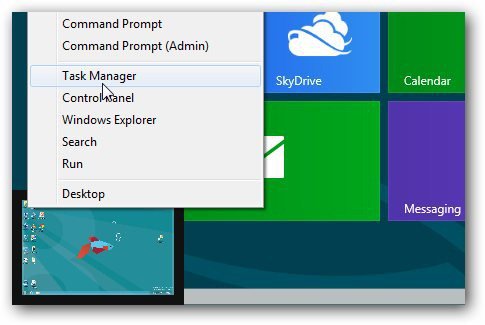Previously I showed you how to find the up time for Windows 7, Vista and XP. Here’s how to find the up time of your Windows 8 system – things have changed a bit. If you’re on the Desktop hover the mouse pointer in the lower left corner to get a Start tile and right click on it to get the Power User menu. From the Menu select Task Manager.
Alternately, if you’re already on the Metro Start screen, hove the mouse pointer in the lower left corner, right click and select Task Manager.
The new Windows 8 Task Manager utility comes up. Select the Performance tab, CPU and at the bottom, the amount of Up Time for Windows 8 displayed.
That’s all there is to it in Windows 8. This works with windows 8 tablets too.
Comment Name * Email *
Δ Save my name and email and send me emails as new comments are made to this post.