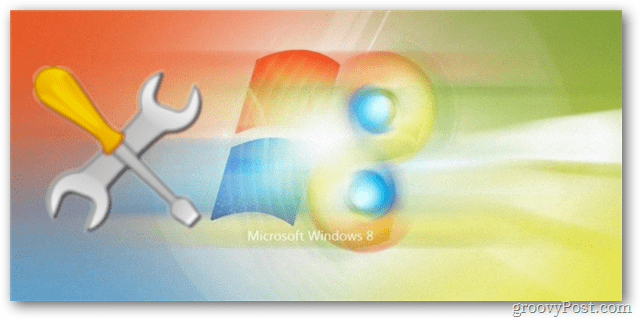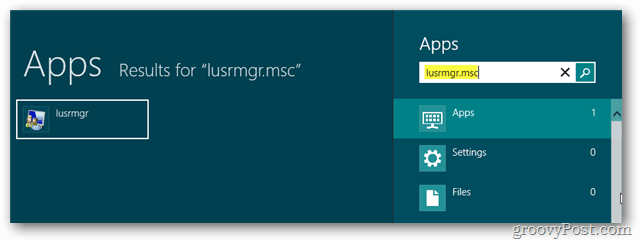On the Metro Hom escreen, Type: lusrmgr.msc and press Enter. It’s a little strange at first, but that is how search works in the Metro UI. Just start typing and it automatically opens up. Alternatively, if you’re on the desktop, you can press they Keyboard Shortcut Windows Key+ R on your keyboard to open the Run menu and type it in.
Lusrmgr (Local Users and Groups Manager Snap-in) comes up. Open the Users folder, then right click on Administrator and select Properties.
In the Administrator properties uncheck Account is Disabled. Click OK.
Done! The Windows 8 Administrator is now enabled and you can immediately sign in with it by logging out or switching accounts.
You need to run the command from an elevated command prompt. To do that you need to do the following: Press the Windows key to get into the Metro interface if you are not already there. Enter cmd and right-click on the Command Prompt result that should appear. This opens a list of options at the bottom. Select Run as administrator there. Accept the UAC prompt Enter the following command to enable the hidden administrator account: net user administrator /active:yes Once you have enabled the account, you will see it listed in the user accounts control panel applet. If you ever want to disable the account follow the same instructions, but run the following command instead: net user administrator /active:no This will work in all versions of windows 8… Have you tried the command line method? Comment Name * Email *
Δ Save my name and email and send me emails as new comments are made to this post.