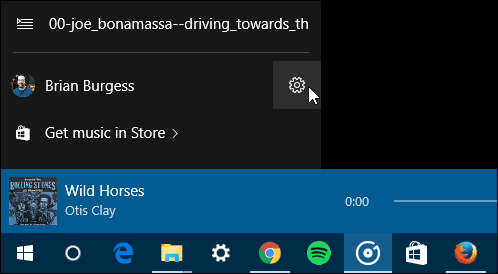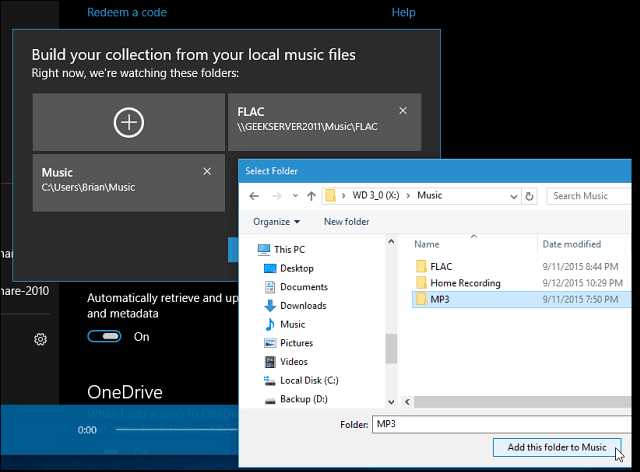With the Groove Music Pass ($9.99/month) you get unlimited (and ad-free) streaming, and while it provides a catalog of over 40 million songs, you might have music that you just can’t find on the streaming service. Here’s how to add your music by changing where Groove looks for your tunes.
Add Your Music Collection to Groove Music on PC
Launch Groove Music and select Settings (gear icon) at the lower left corner.
Now under Music on this PC section click Choose where we look for music. Also, note that the option under that is to import iTunes playlists that you can read more about in our guide: Transfer iTunes Playlists to Groove Music.
By default, your local music folder is already selected. Click the plus button and navigate to the location of your music.
You can select music from your local, external, or even a network drive if you have a home server or NAS. Since Windows 10 supports FLAC files now, being able to add large external storage sources is nice for music connoisseurs with large collections.
Use OneDrive with Groove Music
Another option you have is to upload your music collection to OneDrive and play it with Groove Music. The neat thing about using OneDrive is you don’t need to have a Music Pass subscription. And, because the Groove Music app is available on iOS and Android, while on the go.
If you have a vast collection of music that’s been accumulating over the years, it’s nice to be able to add it to Groove Music. Personally, I’ve been happy with paying the $10 a month for streaming, but there are always albums that aren’t available. Or, sometimes I want to listen to a higher quality FLAC version of an album. I should also mention that, just like with using OneDrive, you don’t need a Music Pass subscription to add your music collections from other drives. What’s your take? Do you use Groove Music in Windows 10 or on your mobile device? Let us know in the comments below. Comment Name * Email *
Δ Save my name and email and send me emails as new comments are made to this post.