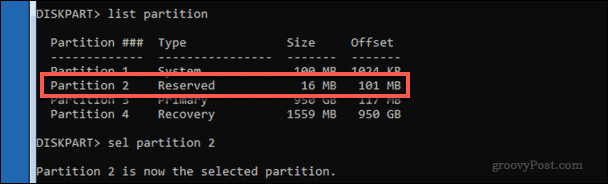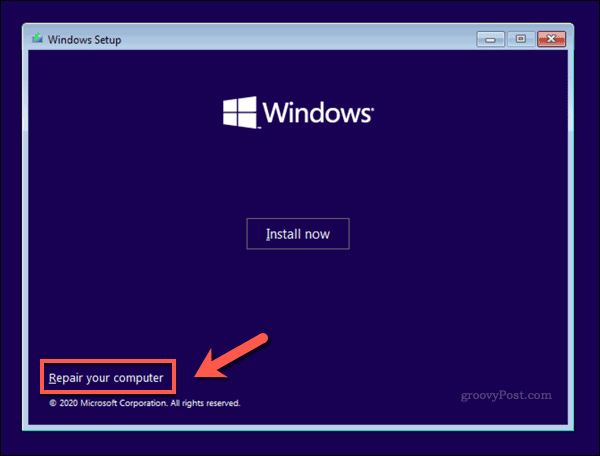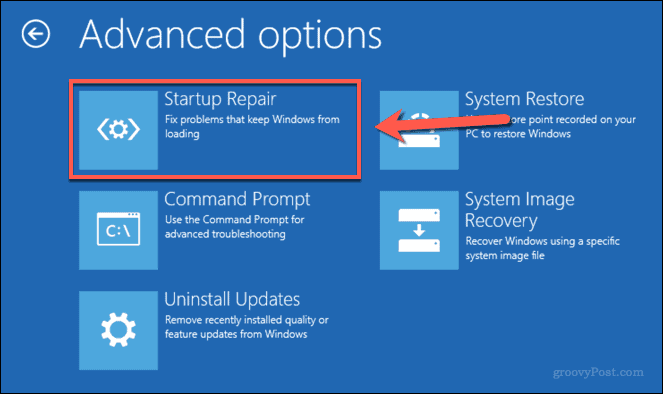This partition plays an important role in the Windows operating system, even if most people haven’t heard of it. You shouldn’t usually see it appear, but you can view it using Disk Management. While it is possible to delete it, it really is best that you don’t, as this guide will explain in further depth.
What is the System Reserved Partition?
While most users will see the system partition (with the drive letter C) on a Windows PC, other partitions–like the System Reserved partition–exist. The System Reserved partition has two roles on a Windows 10 PC. Most importantly, it contains your Boot Configuration Data (BCD). This data determines the priority of your drives and instructs the Windows boot loader how to proceed. Without this data, your Windows PC just won’t be able to boot up.
The System Reserved partition also contains the data needed to decrypt and run a Windows PC when the drive has been encrypted using BitLocker encryption. It does this by booting the System Reserved partition first. It then decrypts your system partition to proceed with a standard boot. By removing this critical data from the main system partition and hiding it from view, Microsoft is adding more protection to your critical BCD data. It’s also an essential component for BitLocker-encrypted drives. Without a System Reserved partition, you can’t boot from an encrypted Windows drive.
Is it Safe to Delete the System Reserved Partition?
It’s really important for us to stress that, while deleting the System Reserved partition is technically possible, it will most likely break your system. As we’ve explained above, Windows uses the System Reserved partition to store your critical boot files. Unless you specifically choose not to create a System Reserved partition when you install Windows 10, deleting the partition will break Windows and stop it from booting. Most users will find it extremely difficult to restore their boot configuration files if they do this. Most of the recommended tools online (like bcdboot /fixmbr) are extremely risky to use and can leave your files irretrievable. Therefore, it is strongly recommended that you avoid removing this partition. The rewards are minimal, as the partition is only a few megabytes (up to 500MB) in size for most users. You also lose the ability to encrypt your drive using BitLocker. You may also end up leaving your system unable to boot afterwards.
What To Do If You’ve Deleted The System Reserved Partition
Our advice above is clear–leave the System Reserved partition alone. If you do delete it, however, you may be able to restore your installation using the Windows installation media on a USB flash drive. To do this, change your PC’s boot order to boot into the Windows installation media. At the Setup screen, select Next > Repair your computer.
From here, press Troubleshoot > Startup Repair to run the built-in Startup Repair tool.
If Windows can fix the issue at this point, it will do so before restarting. Otherwise, you may need to consider more drastic options, such as using a system recovery image by pressing Troubleshoot > System Image Recovery. Of course, with the Windows installation media to hand, you may find it easier to reinstall Windows entirely to fix your boot issues. As the files are still accessible, you shouldn’t lose your important files at this point, but you may want to consider other recovery options first.
Maintaining a Windows 10 Installation
As this guide explains, most users shouldn’t really need to think about deleting the System Reserve partition in Windows 10. It has an important role in booting up your PC and protecting it with BitLocker encryption. If you do delete it, however, you may need to use a system backup image to recover your system afterward. There are better ways to maintain your system drive and free up disk space without deleting this partition, however. You could think about how you can maximize your storage space using external and cloud storage, for instance. If you’re having issues, however, you may find it easier to reset Windows 10 entirely and return to default settings. Comment Name * Email *
Δ Save my name and email and send me emails as new comments are made to this post.
![]()