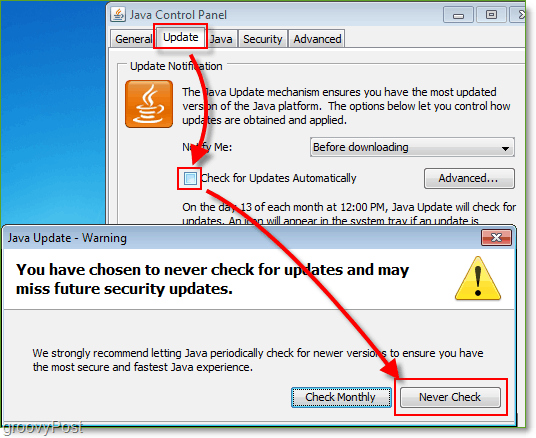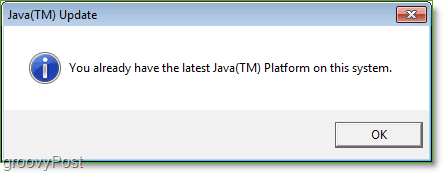First, let’s answer the question “What is the jusched.exe process?”. Good news, it’s not a virus, but I still don’t like it. The jusched.exe process is a Java updater which by default it set to check for updates once a month. The issue here is the application just sits there doing nothing but sucking up my precious memory and CPU waiting for the 1x monthly to check the SUN site for a new update. HUGE RESOURCE WASTE ALERT! Any groovy geek knows that wasted resources just is not groovy! I’m actually surprised MrGroove didn’t mention this a few weeks back when he ranted about the Java Updater trying to install the Yahoo! toolbar. Oh well, if he had I wouldn’t have anything to talk about. :) You can see this for yourself by opening up Task Manager (Hotkey Ctrl+Shift+Esc) and looking for the jusched.exe process. Under the description, you can see that it’s a Java application. The memory it uses isn’t that much, but even then it can still be annoying having it on your task manager process list. On my Windows 7 system, it took up 4 megs plus another 4 megs on the 2nd account I had logged in. Let’s get rid of it!
How to disable jusched.exe
Open the Start Menu, and Click Control Panel. To easily find the Java control, Change the View by to Large Icons. Double-Click Java to get started. (Note: Windows Vista and Windows 7 Users can also just Click Windows Start Button (Hotkey Ctrl+Esc or Win Key) and Type Java)
Click the Update tab. Uncheck the box for Check for Updates Automatically. A warning window will appear, I find it interesting, anyhow Click Never Check. Go down and Click OK on the Java Control Panel window to finish.
Okay, jusched.exe is no longer wasting resources. However, I would never do something irresponsible by leaving your system in an insecure state IE: doesn’t check and install JAVA security updates! Since Java exploits are a common occurrence, let’s now step through a simple way to automatically enable a monthly Java Update process using a Windows Scheduled Task. How to update Java without using jusched.exe using Windows 7 or Windows Vista 3. Click the Windows Start Button (Hotkey: Win Key), in the search box Type Task Scheduler. Click the Task Scheduler to launch it.
On the right panel, Click Create Basic Task
Go through the Basic Task Wizard, it’s pretty simple and just involves you scheduling when you would like to update. When you get to the Action menu, Choose Start a Program. In the Program/Script box Type in or Browse to: C:Program Files\Java\jre6\bin\jucheck.exe. Leave the rest of the boxes blank and Click Next to continue and finish. Note: Depending on what version of java you are using this location could slightly vary. x64 or 64-bit systems will have a path of C:\Program Files (x86)\Java\jre6\bin\jucheck.exe
All done! Now, whenever you get to the scheduled time that you set java will load up jucheck.exe to check if there are any updates. If all goes well and there are no updates you will still see a window appear just letting you know that the check worked. No more jusched.exe, but you’ll still maintain the same functionality/security!
Doesn’t it feel good to be clean! Try Right-Clicking on the Java icon in Step 2 Step 1 and clicking “Run as Administrator”. Perhaps it’s not saving because when you apply the settings change it’s not saving the config due to permissions. Let me know if that helps. Run “C:\Program Files (x86)\Java\jre6\bin\ javacpl.exe” as administrator. I used the Explorer to do that. The program run the java control panel. From there I just did what grooveDexter explained. Windows 7 64bits Glad you got it going despite my assistance :) Thank you Daniel. R-Clinicking and running the javacpl.exe as administrator then following the steps that MrGroove gave does get the job done. Thank you both MrGroove and Daniel. Comment Name * Email *
Δ Save my name and email and send me emails as new comments are made to this post.
![]()