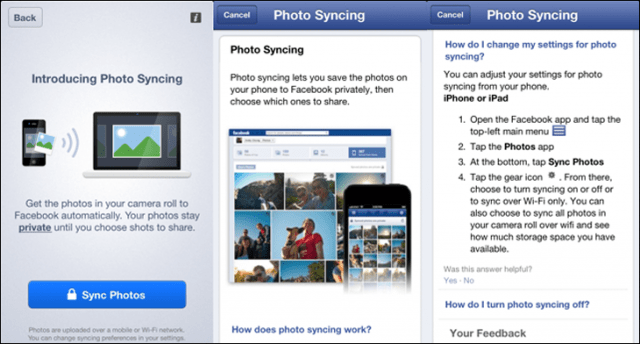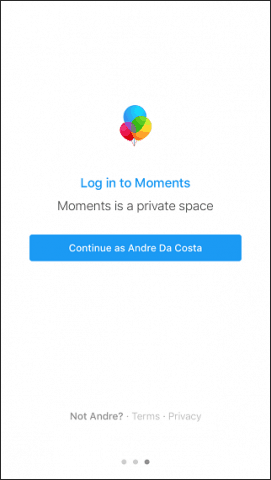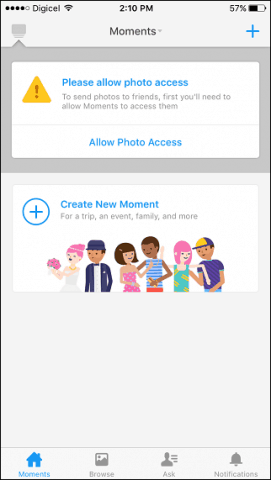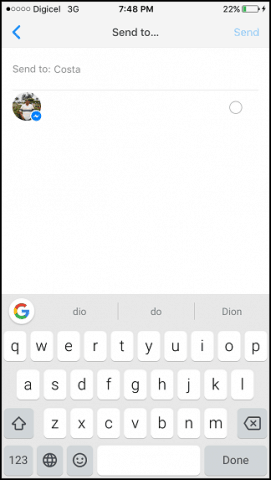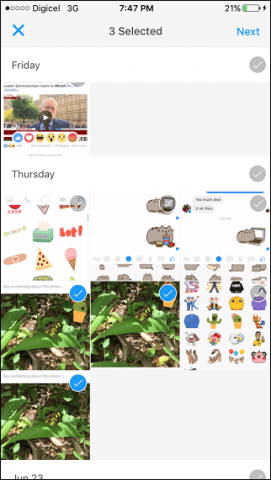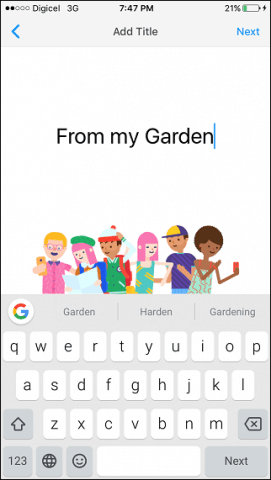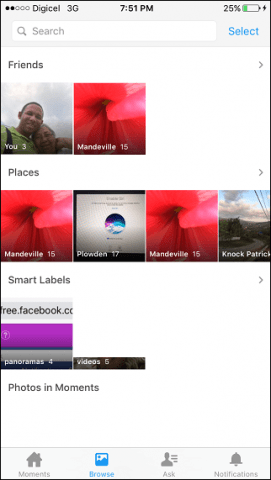Migrate Download Synced Photos to Moments App
The first task you need to do is get your backed up photos off Facebook. Log into Facebook, navigate to your profile then click Photos > Synced Photos, click Download Photos. Proceed to download the Moments app from the iTunes Store or Google Play. The app is a free download and works on iOS 7 or later.
Launch Moments then log in to your account and tap Get Notified. Tap Allow Photo Access and give Moments access to your photos. Now that you have Moments setup, you can browse through all your pictures, which are organized by date, time, and albums. You can choose to share photos and albums with friends in your social circle. To share an album, swipe to the left, to continue browsing through albums, swipe to the right. The app intelligently recognizes known persons in pictures and suggests friends to share them. Because Moments integrates with Facebook, you can request photos from your friends they might have taken with you. You can also create new albums and easily share them. Tap the plus button, then tap to select each photo you would like to add to a new album. Enter a title for the album; tap next then select from your list of friends who you would like to share the album. The Browse section of the app organizes all your videos and photos based Friends, Places, and smart labels. Users can make a multi-selection of photos or videos, which then activates a built-in share sheet providing access to apps for sharing such as Facebook, Instagram or Messages app. The share sheet also gives access to the system-wide share sheet where you can access additional functions such as copy or printing. Moments puts a lot of effort into making it easy to manage and share photos. Integrating these services into the Facebook app itself would probably have been overkill, which ultimately justified the creation of this app. Check it out and tell us what you think. Comment Name * Email *
Δ Save my name and email and send me emails as new comments are made to this post.