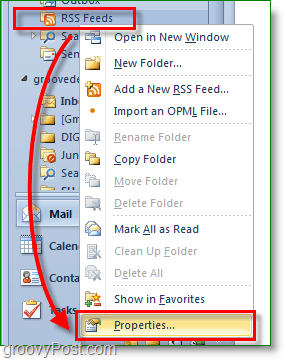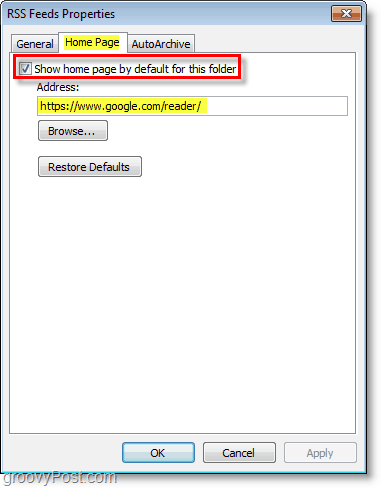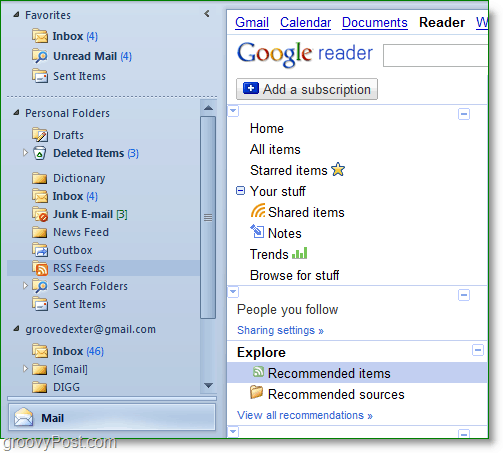When you use Outlook for several hours each day at work but prefer to use Google Reader over the Outlook RSS reader, I have the perfect tip for ya! I especially like this because I can keep all my feeds in 1 place for both home and work yet, I don’t need to have an extra browser open to keep up with news as it comes into my Google Reader! Yeah. Very Groovy! The idea is simple; we’re going to assign the home page of the RSS folder to the Google Reader website. Yup, Outlook can act as a web browser, and although it’s entirely separate from Internet Explorer, it still uses the same engine and is fully capable of running Google web apps. The homepage feature in Outlook isn’t new, but this is a very groovy trick nonetheless.
How To Use Google Reader From Within Microsoft Office Outlook
- In Outlook Right-Click the RSS Feeds folder and Select Properties from the menu
2. Click the Home Page tab, Check the box for Show home page by default for this folder. Then for Address, Type in https://www.google.com/reader/ and Click OK when finished.
Now when you Click the RSS Feeds folder instead of showing the built-in Outlook feed reader, you’ll see the Google Reader web page. Just sign-in to Google Reader through the Outlook window and start reading all of your favorite feeds!
1: You are using Outlook 2010 Beta 2 :D 2: That is really nifty! Thanks for the FYI Dex. Comment Name * Email *
Δ Save my name and email and send me emails as new comments are made to this post.