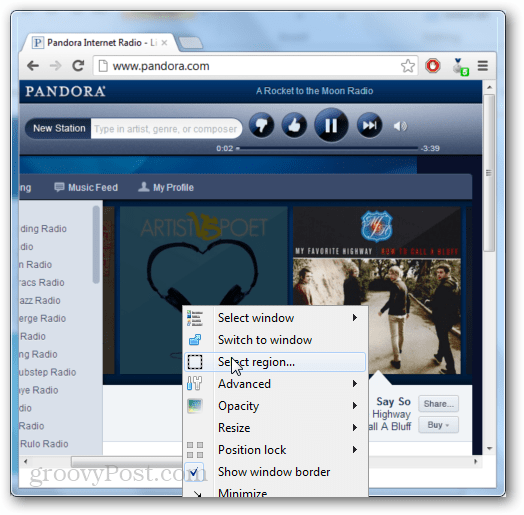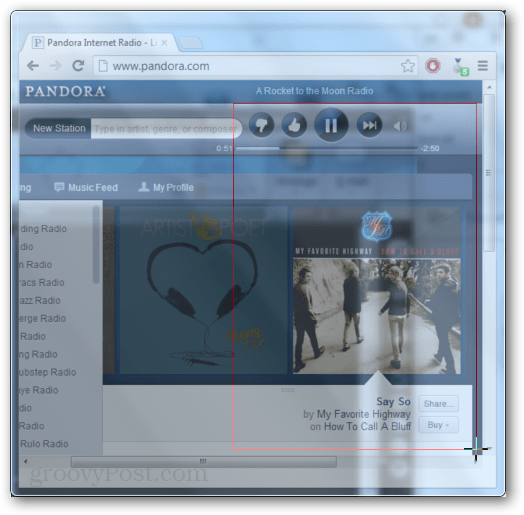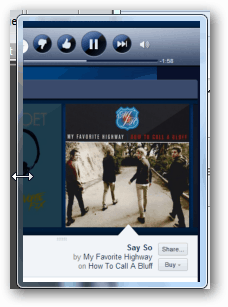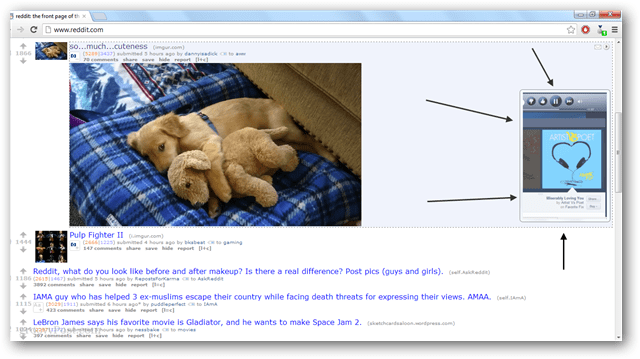You can use this application for almost anything in Windows. Here’s a few examples:
Create a moveable YouTube playerQuickly access a web radio playerDisplay an excerpt from a news articleConstantly preview any applicationWatch Skype, Facebook, or any messenger chat for friends coming online
Using OnTopReplica has a steep but short learning curve. To get started, download it from the developer at this link. Do note that it only works with the Windows Aero theme because it uses an Aero feature to clone window previews. The program opens to a blank window with a message saying “Right-click here to start” well, that’s what you need to do. From the context menu that comes up, select the window you want to clone. The window will be cloned into OnTopReplica. From here you can customize the window. The first thing I usually use is the “Select region” option. This lets you to narrow down which area is viewable in the window.
Once you have the region selected, you can resize the OnTopReplica window. The zoom level will automatically scale as it is resized.
In the example below, I used the app to put a small Pandora window above my browser. You can also adjust the transparency so that the area under the cloned window is still visible.
To make things even more seamless, you can disable the window border.
Then, to make windows functional you have to enable Click Forwarding from the Advanced tab. Without this enabled, the cloned window isn’t clickable. But, once you enable it, you can interact with the windows just like if it were. The Click-Through option makes the window transparent to mouse clicks, so the underlying window will receive the click instead. I couldn’t get Group Switch mode to work, it bugged out and crashed the client on the PC I tested it with.
Comment Name * Email *
Δ Save my name and email and send me emails as new comments are made to this post.