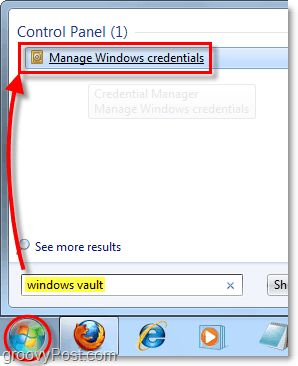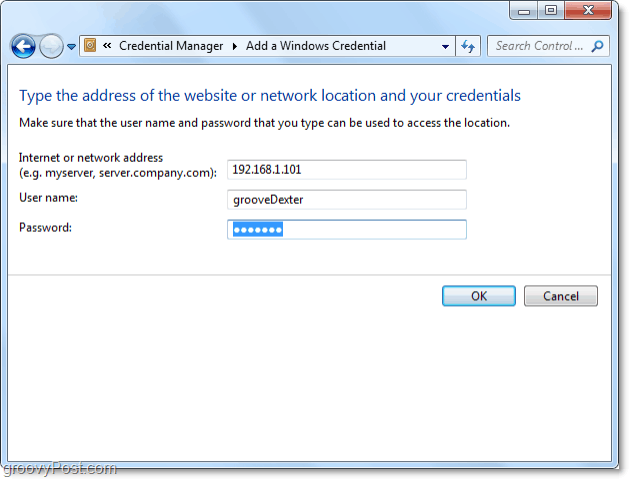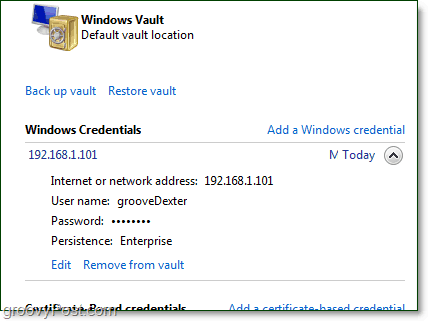If you use a lot of different Microsoft services, it can get confusing sometimes remembering all your credentials (passwords and usernames) for each one. Sure, you could just use one universal username and password for everything, but that poses an obvious security risk. That’s where Windows 7 comes in with its Windows Vault that will help manage your credentials for you. And it can even create backups. The bad news is that Windows Vault will only work with applications that are designed to communicate with and pull the information from the vault. This situation makes the usefulness of the vault drop a few steps, but we can still use it in other ways, and I’ll show an example below. Some of the applications that Windows Vault does work with are:
Windows Live products (Hotmail, SkyDrive, etc.)Microsoft Office Products (Like Outlook Web Access for Exchange Server)Windows Explorer Drive MappingWindows 7Windows Server
How To Use Windows 7 Credential Manager To Organize and Remember Passwords
Click the Start Menu Orb and Type in Windows vault, then Press Enter.
Once Windows Credential Manager loads up, you’ll need to select which type of password you want to save.
Windows CredentialsThese are used to log into Windows-based systems on the networkCertificate-Based CredentialsComplicated and used for advanced system configurationsGeneral CredentialsThis type covers nearly all passwords for programs, websites, and services compatible with Windows Vault
In this example, we’ll use Windows Credentials to save the login information for another Windows computer on the local network. So Click Add a Windows credential.
- In the top line Type in either the network address or the computer name (e.g. PC-DellXPS) depending on how you like to organize your information. For me, I’m going to just type the local IP address. In the next line Type in the User name, and then under that Type in the Password for that windows machine. The username should be the user account name that is normally used to log into Windows 7.
That’s all there is to it! Now Windows Vault will store the credentials and help you automatically log into the network location. If you end up changing your credentials, you’ll need to go back into Windows Vault and change them there too. Just click Edit under the appropriately stored credential, and it will let you change all of its settings.
Comment Name * Email *
Δ Save my name and email and send me emails as new comments are made to this post.
![]()