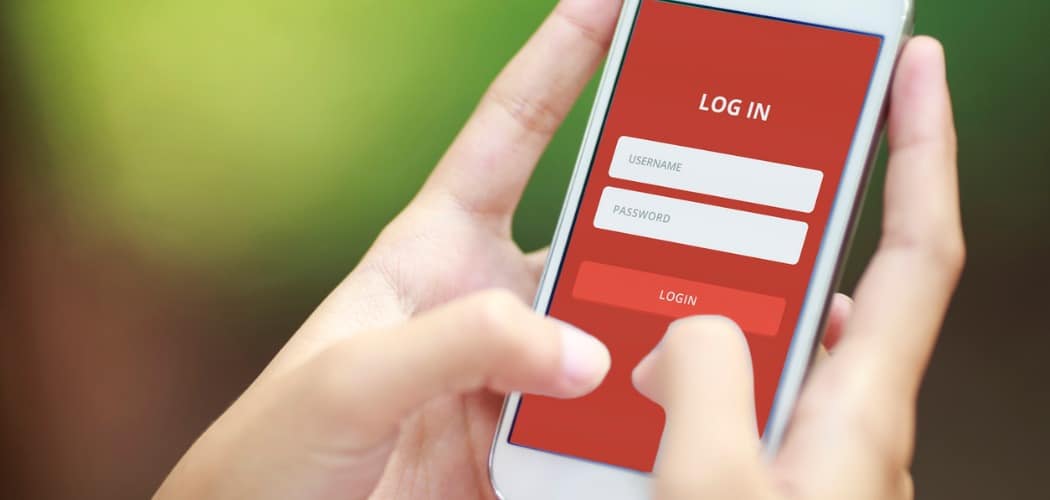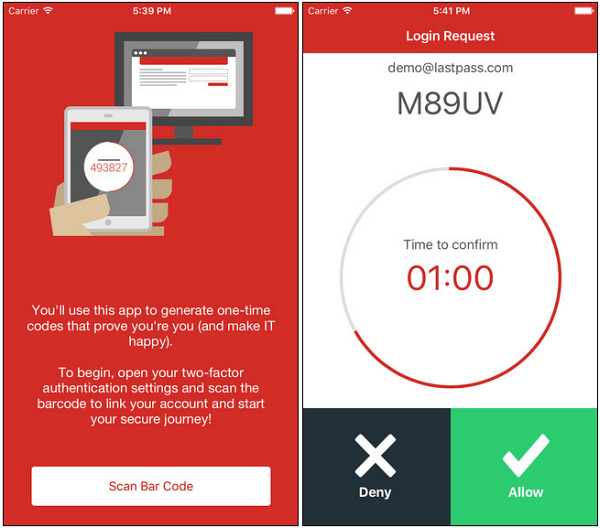LastPass 2FA Authenticator
If you’re a regular reader, you know how much we preach the importance of enabling 2FA on every online service that offers it. You can learn more about this essential extra layer of security in our Two-Factor Authentication Guide: Secure Your Online Life. Not everyone has set up 2FA on their online accounts yet, though, with the main reason being it makes logging into your accounts too difficult. Remember that convenience is the enemy of security, and this app from LastPass should make using 2FA much easier. We have covered other mobile 2FA authentication apps, including Google Authenticator and the Microsoft Authenticator app. These apps generate a security code that you can use when you have 2FA set up for asks for it. It makes sense for LastPass to have its own 2FA authenticator app, and it hopes to make 2FA much easier for the masses. Of course, it will work with LastPass and is tied to your account. To use it, you’ll need to create a free LastPass account so you can turn on the 2FA and scan the barcode to set up the app. Here’s how to use it according to the app’s description:
- Download LastPass Authenticator to your mobile device. 2. log in to LastPass and launch your “Account Settings” from your vault. 3. In “Multifactor Options,” edit LastPass Authenticator and view the barcode. 4. Scan the barcode with the LastPass Authenticator app. 5. Set your preferences and save your changes. Check out the following video below to get a quick look at what you can expect when using it.
It’s free and currently available for iOS and Android. Availability for Windows Phone is coming very soon.
Download LastPass Authenticator for AndroidDownload LastPass Authenticator for iOS
Comment Name * Email *
Δ Save my name and email and send me emails as new comments are made to this post.
![]()