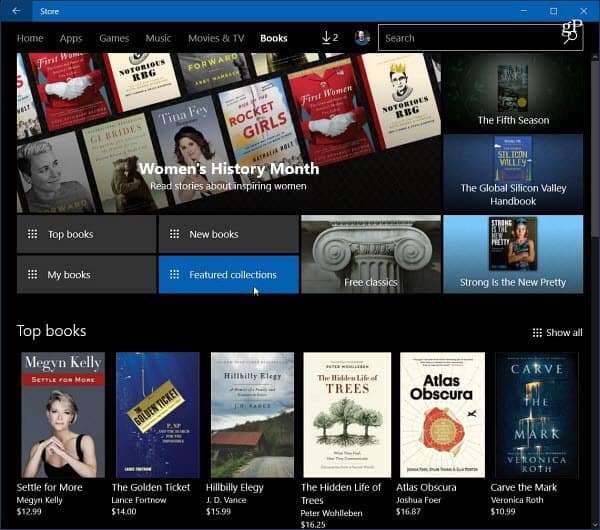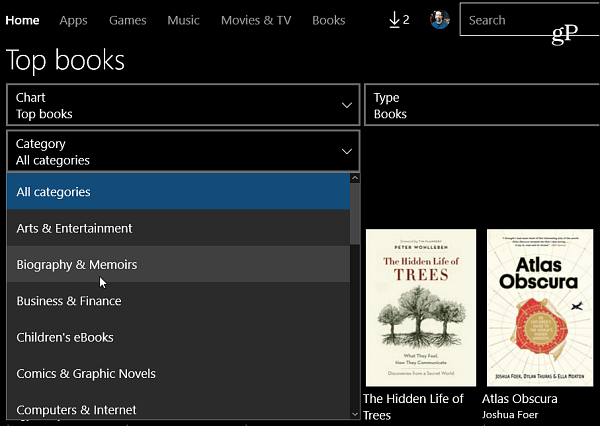Update: Microsoft Kills Its eBook Store
Microsoft killed off its eBook portion of the Microsoft Store. Since April 2019, the books category has closed, and you can no longer buy eBooks from Microsoft. Here is what the company wrote about it in a blog post: It’s also worth noting that Legacy Edge was the default browser when this article was originally written. The legacy Edge has been killed off, too. There is now a new Chromium-based version of Edge that works on Windows, macOS, Linux, iOS, and Android. While you can no longer purchase or acquire additional books from the Microsoft Store, you can continue to read your books until July 2019 when refunds will be processed.
Buy and Read eBooks in Windows 10 (No Longer Available)
Launch the Windows Store, and you’ll find the new Books section at the top next to Movies & TV.
There you will find a list of new books, book collections, top sellers, free classics, and more.
Currently, the search feature, as it pertains to books anyway, is limited. You can use the Search field to search for book titles, authors, and subjects. However, that will give you results for the entire store, meaning apps, music, movies…etc. An easier way to narrow down results while browsing through the store is to use the provided filters. Then you can find books by top sellers, subject, or genres.
Or, another way to make browsing easier is to open the Collections section.
When you select a book, you’ll get a description of the story, which devices it works on (think Windows Phone or PC), and if you’re ready, click the Buy button.
When you purchase a book, you’ll need to enter your Microsoft account password again for verification. To make future purchases easier, check the box for it not to remember your password each time.
After you have purchased and downloaded your books, launch Microsoft Edge. Then select the hub icon in the upper-right corner, the Books icon, and the book you want to read.
Your book will open, and you can start reading it. Click on the hamburger menu at the top-left corner to get the table of contents. From there, you can search the book for words or phrases.
There are controls to manage the look and feel of the reading interface, such as changing the page theme, font size, and text spacing.
You can have the book read aloud to you as well. You can also manage playback by skipping ahead or back, changing the speed and the voice. WhenI was testing it; I found Mark Mobile to sound the best…it’s more human and less robotic sounding. There is also the ability to add more text-to-speech voices based on your region.
At the time of this writing, the eBooks are synced but only to devices running Windows 10 Creators Update on PC or Mobile. Also, there isn’t a multi-platform app like there is for other Microsoft services such as Groove Music or Outlook. The books are in ePub format and contain DRM, and are only viewable on devices running the latest version of Windows 10. What is your take on Microsoft getting into the eBook business with Windows 10 Creators Update? Leave a comment below and let us know your thoughts. In short: how will I be able to get my ebooks for sale onto the Win 10 platform? Comment Name * Email *
Δ Save my name and email and send me emails as new comments are made to this post.
![]()