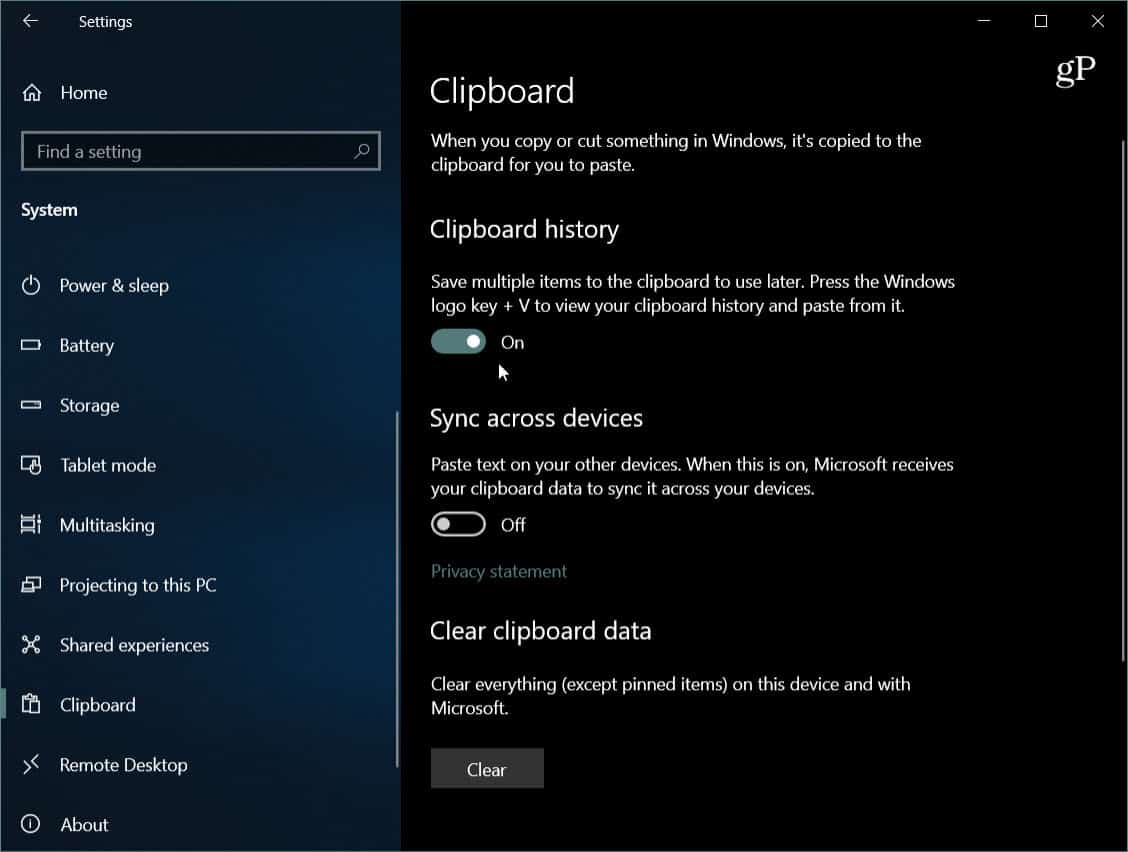Using the New Clipboard in Windows 10
The new Clipboard is not enabled by default, but you can turn it on in Settings. Head to Settings > System > Clipboard and toggle on Clipboard history. If you have multiple Windows 10 devices running version 1809 or above, you might also want to turn on the Sync across devices option. That allows you to share your Clipboard content between your office and home computers, for example. Here you can also clear everything saved to your clipboard sans pinned items.
Once you have it turned on you can start using the new feature. Of course, you still copy items the same way – either right-click > Copy or use the keyboard shortcut Ctrl + C. And to paste you can use Ctrl + V, but to see the history of text and images you saved to the clipboard, hit the Windows key + V to pop up the clipboard history interface.
Just like using the clipboard to copy and paste now, if you have copied text from a website or document, chances are it won’t fit the formatting style you are working within the document. Just click the paste icon and change the paste option to what works best. In Word, you’ll typically have the option to merge formatting, keep the source formatting, or go straight text.
You can also pin frequently used items to the clipboard by selecting the tack icon. Pinned items will stay there until you decide to remove them yourself by clicking the X icon. Pinned items will also sync to your other devices if you enable the cloud sync option.
It’s important to note that the clipboard will keep text and images up to 4 MB. And while you can sync a file name, if you copy a file to move to another location, that will not appear in the history. If you want to enable sync, you can only use it to sync your clipboard between other devices running Windows 10 1809 or above. And consider the security aspects. For example, if you copy passwords or other sensitive info, it will sync via Microsoft servers in plain text. Overall, this is a welcomed new feature that will help your productivity. Previously you needed to install a third-party utility like Ditto or 1Clipboard to get the benefits of the new Clipboard. In fact, it makes you wonder why it hasn’t been part of Windows all along. Comment Name * Email *
Δ Save my name and email and send me emails as new comments are made to this post.
![]()