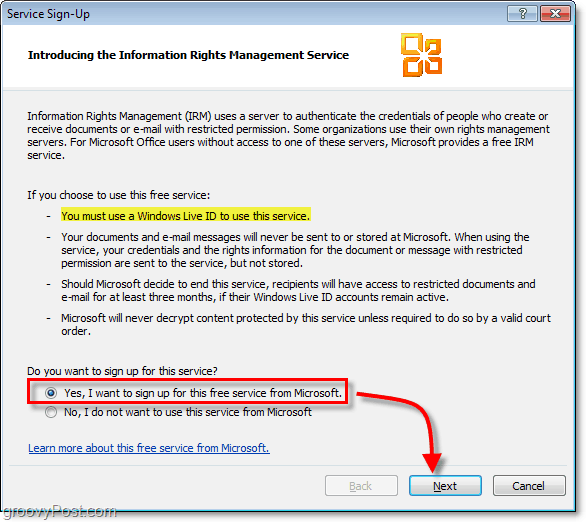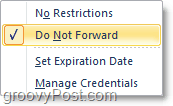RMS or IRM (Information Rights Management) as Microsoft calls it isn’t necessarily something new. However, with Outlook 2010 Microsoft is making it easier and simpler to use RMS at home. All you need is MS Office and Outlook 2010 (or 2007.) Let’s take a look at the basics.
How To Make Email Harder To Share Forward, Copy, Print, or Share In Office Outlook 2010
In Outlook 2010 Click the Home tab, then Click the New E-mail button as when you typically compose a new message.
From the new message window, Click File > Info > Set Permissions > Do Not Forward.
If this is the first time you have done this, you’ll see the Information Rights Management Service (IRM) pop-up. To use this feature, you will need a Windows Live account; you can set one up at https://signup.live.com/. The instructions are all on screen as you set up the Information Rights Management Service. Just click through while selecting the options that describe you.
The last step of the IRM process is to sign in using your Windows Live credentials. Though less secure, you can avoid the hassle by Selecting the Save my email address and password option. Click Sign in to continue.
Click Windows Live User you just signed in with; for convenience Click Always use this account and then Click OK to finish. Head on back over to the permissions tab to make sure that Do Not Forward is checked, which it should be since we attempted to select it earlier.
That’s all there is to it. Now whenever you send an email, you can quickly go back in, and change the Do Not Forward option from Step 2. You are the conversation owner and hold full use rights, but Microsoft describes it the best:
Keep in mind this won’t 100% prevent people from sharing information from what you email them; it will just make it more difficult. Also, note that when the recipient receives the email, they will be required to create or log in using a Windows Live account since that’s how Microsoft is using RMS to assign use rights for the RMS protected emails. To help ya get over the hump, take a look at this piece of software from UBIT. It adds back the File menus for most of the Office apps – word, excel. I’ve not tried it in Outlook when I was testing it. http://groovypost.com/tiny/1436/ Ps – I deleted cookies, changes browser restrictions (suggested on troubleshooting site. No luck, same issue as before I changed it. The address can contain only letters, numbers, periods (.), hyphens (-), or underscores (_). Anyone know why? Or how to fix? I have spent HOURS trying to figure this out. Thanks! From the “HOME” tab, click “New E-Mail”. In the new email use the “OPTIONS” tab. If your administrator has enabled Information RIghts Management (IRM) then you will see the “PERMISSIONS” button, in the “PERMISSION” group on the OPTIONS tab. If you are operating on your personal computer and are yourself the administrator, I’m sorry, I don’t know how to enable IRM. Maybe Austin does? can you help me for the error problem My organization says that this option doesn’t actually encrypt a message and I have observed that when people use this permission to send me messages, Outlook does not check my security certificate or require me to enter my PIN. So what does this option do? I’ve tried searching the web without success. Comment Name * Email *
Δ Save my name and email and send me emails as new comments are made to this post.