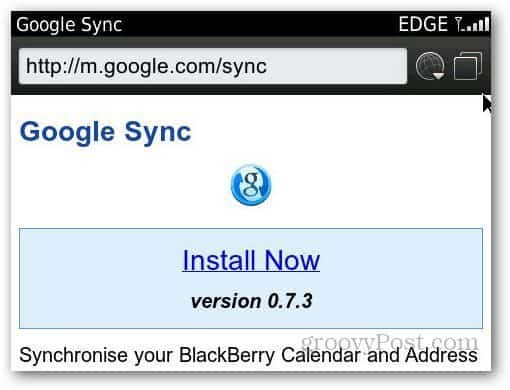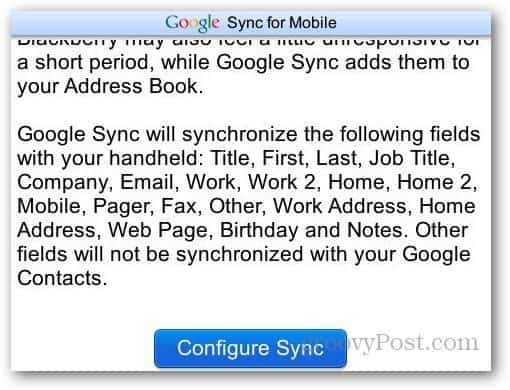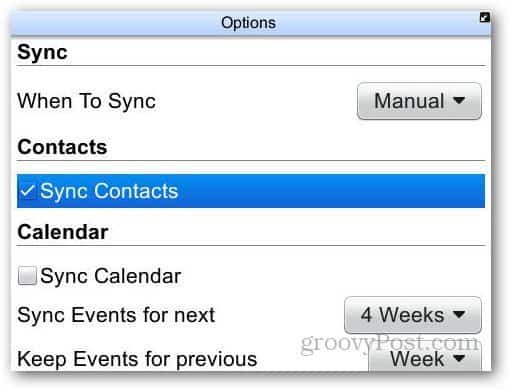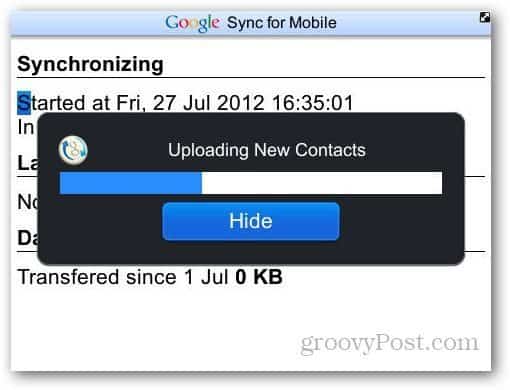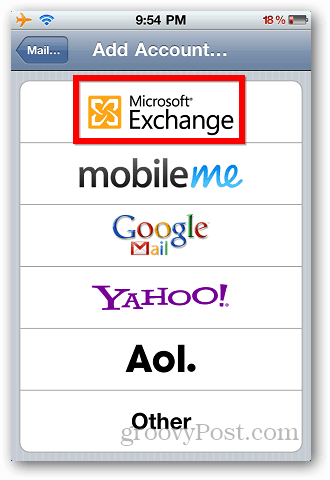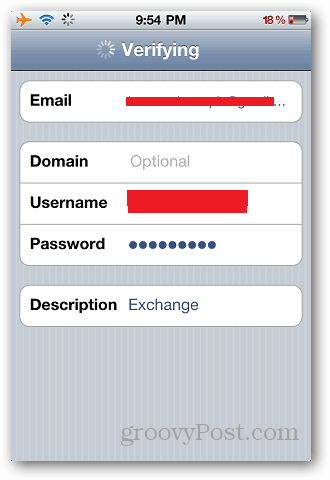First, open the BlackBerry browser and go to m.google.com/sync. Then install the Google Sync application on your device.
Once installed, open Google Sync and log in with your Gmail account.
In the next screen select Configure Sync.
It will take you to Google Sync settings. Select the items you want to sync, press the menu button and select Save As. Here I checked the Sync Contacts options. Change When To Sync to Manual if you don’t want it to sync every time you add or delete a contact.
On the confirmation message, select Yes.
The sync process starts and will upload your contact list to Gmail.
Now, its time to transfer the contacts to your iPhone. You can do this by adding Gmail as an Exchange Active Sync account. Open Settings on your iPhone and tap Mail, Contacts, Calenders.
Tap on Add Account.
Tap on Microsoft Exchange.
Enter your Gmail address, username and password and tap Next. You can leave the domain field empty. On the next screen, type: m.google.com in the Server field and tap Next to verify your Google account.
Tap the Contacts icon and turn it ON.
It will ask you about the current contacts on your iPhone. Just select Keep on my iPhone to save the current contacts.
It will ask you again if you want to keep the current contacts, it may create duplicate entries. It will now sync all the contacts saved on Gmail to your iPhone.
If you want to delete the exchange account, just sync your iPhone with PC and delete the account from Settings. Simple and easy, without connecting any device to your computer and going through the tedious process of syncing devices one by one using different desktop software. http://www.copytrans.net/iphone-contacts.php I guess this is just another alternative way to do it. I do not have a Google account and would rather wish not to mix my email contacts with my iPhone contacts. It might work in most scenarios, have a try. In case you can’t have it done, follow the tutorial below. http://www.recovery-android.com/transfer-contacts-from-blackberry-to-iphone.html Comment Name * Email *
Δ Save my name and email and send me emails as new comments are made to this post.