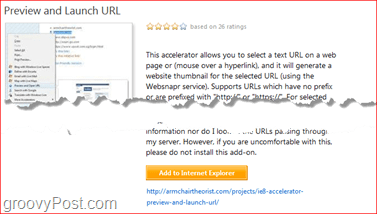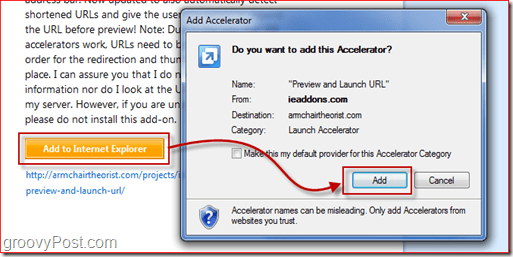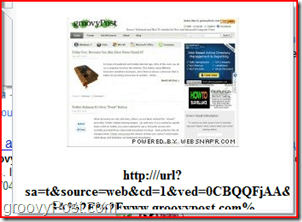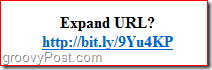The internet can be a dangerous place to just “surf around on”. This is especially true when you start clicking on URL’s that have been shortened using services like is.gd or any URL shortener for that matter. For those of you using Internet Explorer 8, a simple solution exists which allows you to preview a Shortened URL before clicking on it. The Add-on or Extension as Microsoft calls their IE8 Add-ons is called Preview and Launch URL. Let’s take a look at how-to install and use it.
Don’t feel like reading today? Take a look at our groovy Screencast below:
Step 1 – Go To The Extension Download Page
Open internet explorer 8 and follow this link to the Extension download page. The link will take you to the download page of the add-on where you’ll be able to view a screenshot and some information about the add-on.
Step 2 – Download The Extension
To get the extension simply click on the orange “Add too Internet Explorer” button and then click “Add” on the dialog that will show up.
Step 3 – Take Your New Extension For A Spin
That’s about it! Easy as 1, 2, 3! Now let’s test out the extension. Right click on any link, select “All Accelerators” and hover your mouse over “Preview and Launch URL”. You’ll get a great looking thumbnail of the page the link leads to and the full URL of it below.
This also works for shortened links. All you have to do is confirm the expansion of the URL as shown here:
Sadly enough the add-on doesn’t always display everything, so that’s not so groovy…
Overall
I personally give this add-on a 3.8 out of 5. The accelerator isn’t always 100% functional since it can’t display all types of web pages and sometimes has trouble expanding links. It’s still pretty groovy and can help you be more secure and more confident on the web. If you still can’t get enough of IE, check out Microsoft’s “The Dot-Cons” Video and Download The Internet Explorer 9 Preview. let me test it and update the Article Comment Name * Email *
Δ Save my name and email and send me emails as new comments are made to this post.