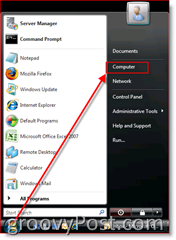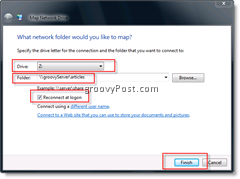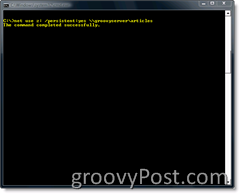Mapping a Network Drive using Windows 7, Windows Vista or Windows Server 2008 is easy right? Well, based on the number of emails I get asking me how to do it, it’s not as easy as Microsoft probably intended. But it’s simple once I show you where it’s hidden, so as a bonus, I’ll also show you how to do it from the CMD line. First, here’s the standard method using Windows Explorer. How-To Map a Network Drive in Windows 7, Windows Vista and Windows Server 2008 using Windows Explorer
- Click Windows Start Button, Computer
2. Click Map Network Drive; I know, it was hidden :)
3. Select the Drive Letter (I choose Z in my example), Type or Browse to the Server Share, Check Reconnect at Logon Box if you want the Mapping to be persistent (remain after a reboot). Click Finished when finished.
ALL DONE! I told you it was easy! Ok, now let’s review the how-to from the CMD line interface. How-To Map a Network Drive in Windows 7, Vista and Windows Server 2008 using the CMD Line
- Click Windows Start Button and Type CMD then Press Enter Key
2. Type net use z: /persistent:yes \servernameshare and Press Enter
From the example above, feel free to use the drive letter of your choice. Use an * to choose the next available drive letter currently not mapped to anything. You can also exclude the /persistent switch if you don’t want the mapping to be permanent (persistent after a reboot). Additionally, you can use the IP address of the server/workstation if you want. One other note, the above command string also assumes you have access to the server share your trying to access. If you need to connect using a different account, use the following command: net use z: /persistent:yes \servername\share /u:domainaccount password Confused? More questions? LOVE groovyPost.com? Leave a comment or post your question in the forum. On a seperate thread….. how did you turn your text yellow in the command shell window? So how do I get past the password issue on my mapped drive on an XP box that is connecting to Windows 2008 Server? Thanks. -MrGroove net use z: /persistent:yes \servername\share Hope that fixes it for you. The thing I probably forgot to indicate is the XP IS LOGGING ON LOCALLY. I know this is probably a “big forgot to tell you” this item. Check the box, “Reconnect at logon”. Then, under that box Click the Text: “Connect using a different User name”. Enter in the credentials and PW and hopefully that does the trick. If not, then try this LAST DITCH EFFORT. Go into Control panel, User Accounts, Advanced Tab, Manage Passwords. Click Add and enter in the Server and User & PW. This should use these credentials anytime you connect to resources from that server. Let me know -MrGroove I did not try the second half of your suggestion (the last ditch effort) but I did use your command line example along with another thread I found that works all of the time. The link on the how to is http://www.windowsnetworking.com/articles_tutorials/wxpplogs.html Since this approach activates on each logon, I did not need to use your persistent option, but did of course need to use your user name and pw command line example. My little batch file used in conjunction with the above referenced tutorial consists of one line: net use P: \MACHINENAME\FOLDERNAME\SUBFOLDERNAME /user:DOMAINNAME\username pw The process described in the tutorial along with this batch/script file creates a P: drive on the Windows 2008 server whenever the XP box has a user who is setup to run the script. The XP box does not logon to the actual domain. The shared script folder doesn’t even have to reside on the C drive, so there must be something special about the “netlogon” share name within the Windows environment that I don’t grasp. But it does work each and every time. Your Last Ditch Effort also seems logical. That’s the joy of Windows – only 30 million different ways to accomplish a task. Thanks for the examples on how to get things done via the command line. Anyone got an idea? In regards to your question, I’ve had no issues connecting to DFS shares from my Server 2008 boxes. Plz post your exact problem in our Forum. @Abu – Mapping a network drive allows you to access windows shares (data) which reside on different servers. Thanks Andy Let me know here or in the forum (https://www.groovypost.com/forum/ if you find a better answer! :) Thanks If that fixes it for ya perfect otherwise post your follow-up in our Forum ( https://www.groovypost.com/forum/ ) as about a dozen ppl will help me answer your question and it’s a bit easier to troubleshoot issues there than fill up comments here. Thanks! Thank you, Bruce I have a Windows Server 2003 Command Line book suggesting using the /SAVECRED switch (saving credentials locally) Do you have any idea if that works for Vista/Windows 7…..? Cman…….. Has anyone tried to map an ssl webdav drive using server 2008 r2? I would like to map to https://xxx.domain.com/folder/folder. I can do this on Win7 but fail to find a way to successfully map an SSL “network location” The reason for doing this is to map a drive letter for RDS users so when they start a term session on 2008r2 they get that mapped drive. REM – Change drive mapping of S to home directory MAP ROOT S:=\Ncscluster_volp_server\volp\esc\staff\george_atkins\projects Error: “This utility was unable to initialize the country information.” I’ve checked the country info in Control Panel and there appears to be nothing wrong or missing. This batch file works perfectly under XP, as I said. I also tried to use the following command, but it fails with Error 85: net use s: \Ncscluster_volp_server\volp\esc\staff\george_atkins\projects Drive S is already a network drive map, of course, which is why I have the batch command in the first place, so I can temporarily remap to another network location. Any help? This has to be resolved using batch files or something similar. For the second command IE: “Net use” Try to first remove the mapping before you create the new mapping. net use /d s: Once the drive is gone then retry your new mapping. You might also try to map the drive only to the \server\share\ rather than all the way down to the folder level of “Projects”. Give those 2 ideas a try and check back if needed! Windows 7 defult drivers repository.. Thanks, -S Please advise. Sent from my Mobile Comment Name * Email *
Δ Save my name and email and send me emails as new comments are made to this post.