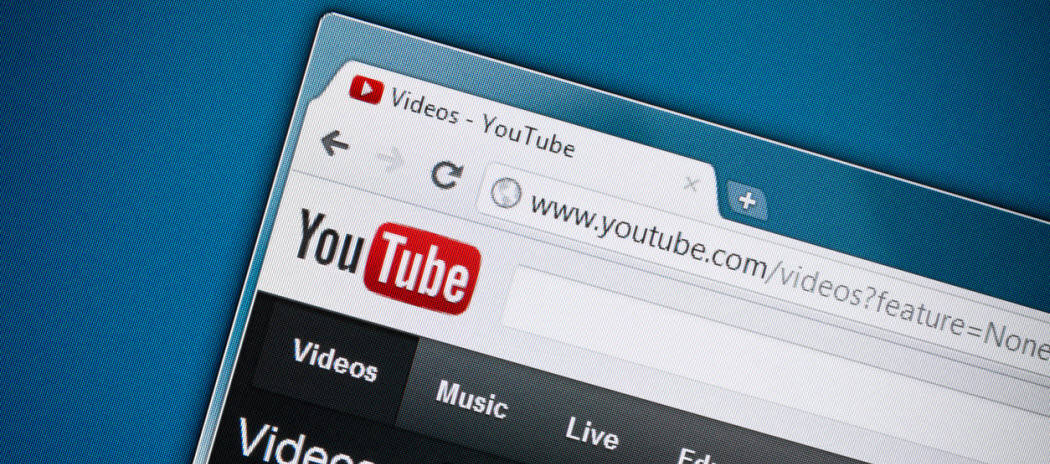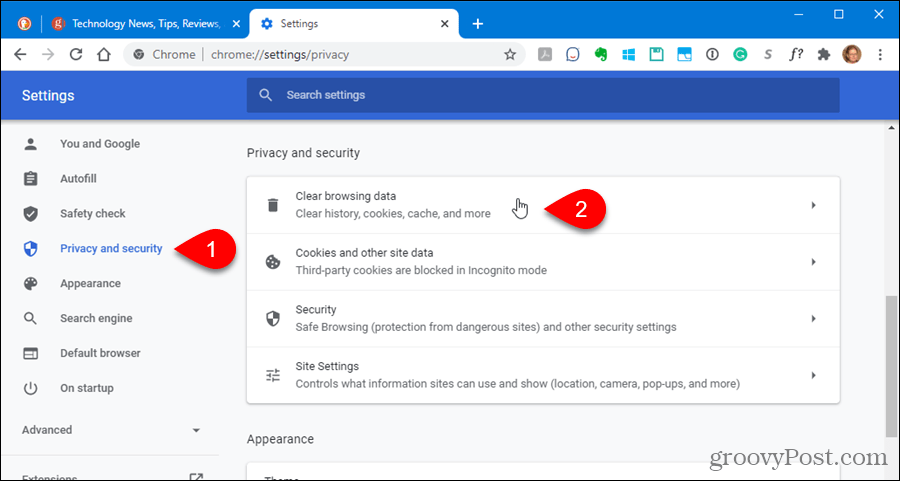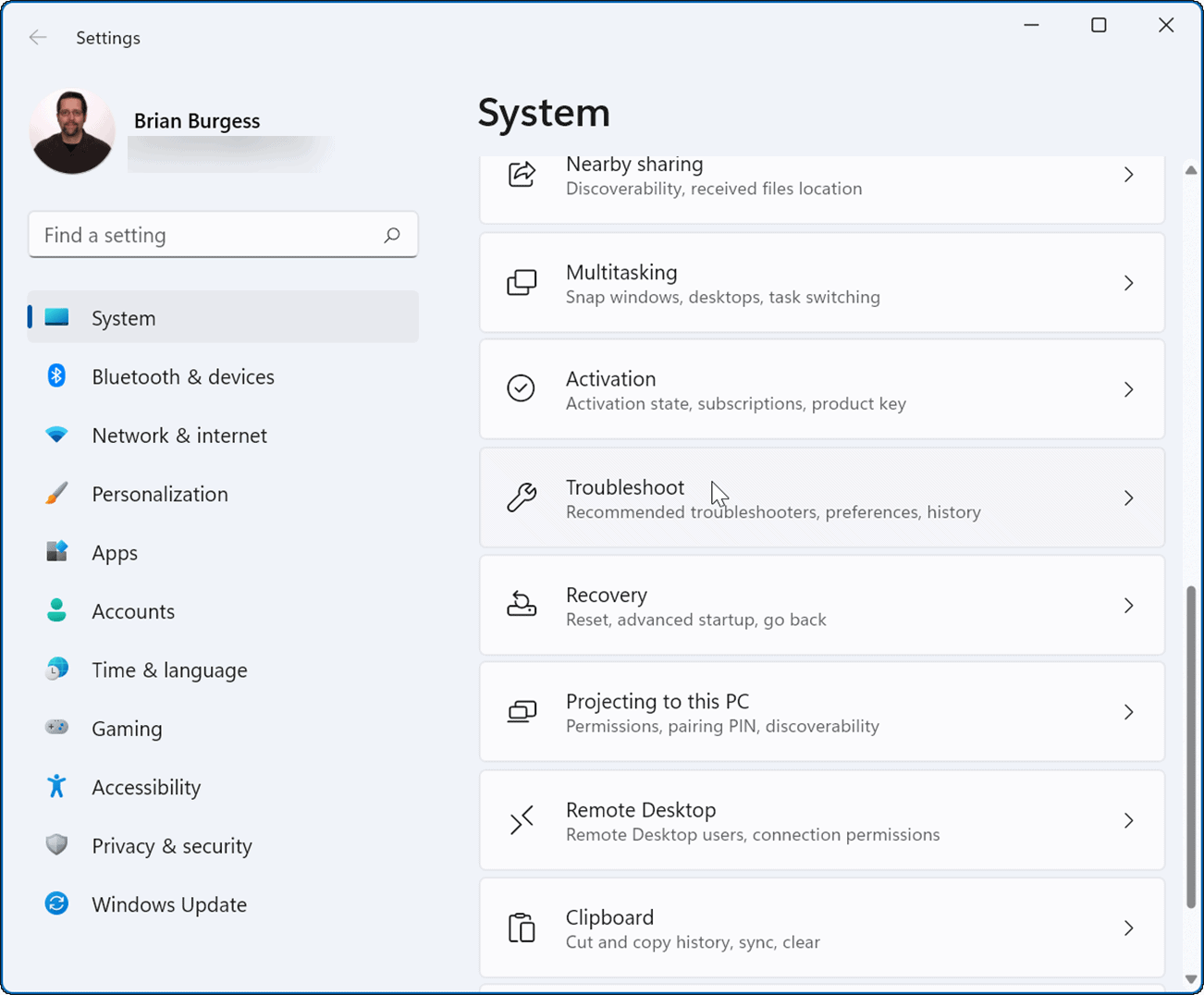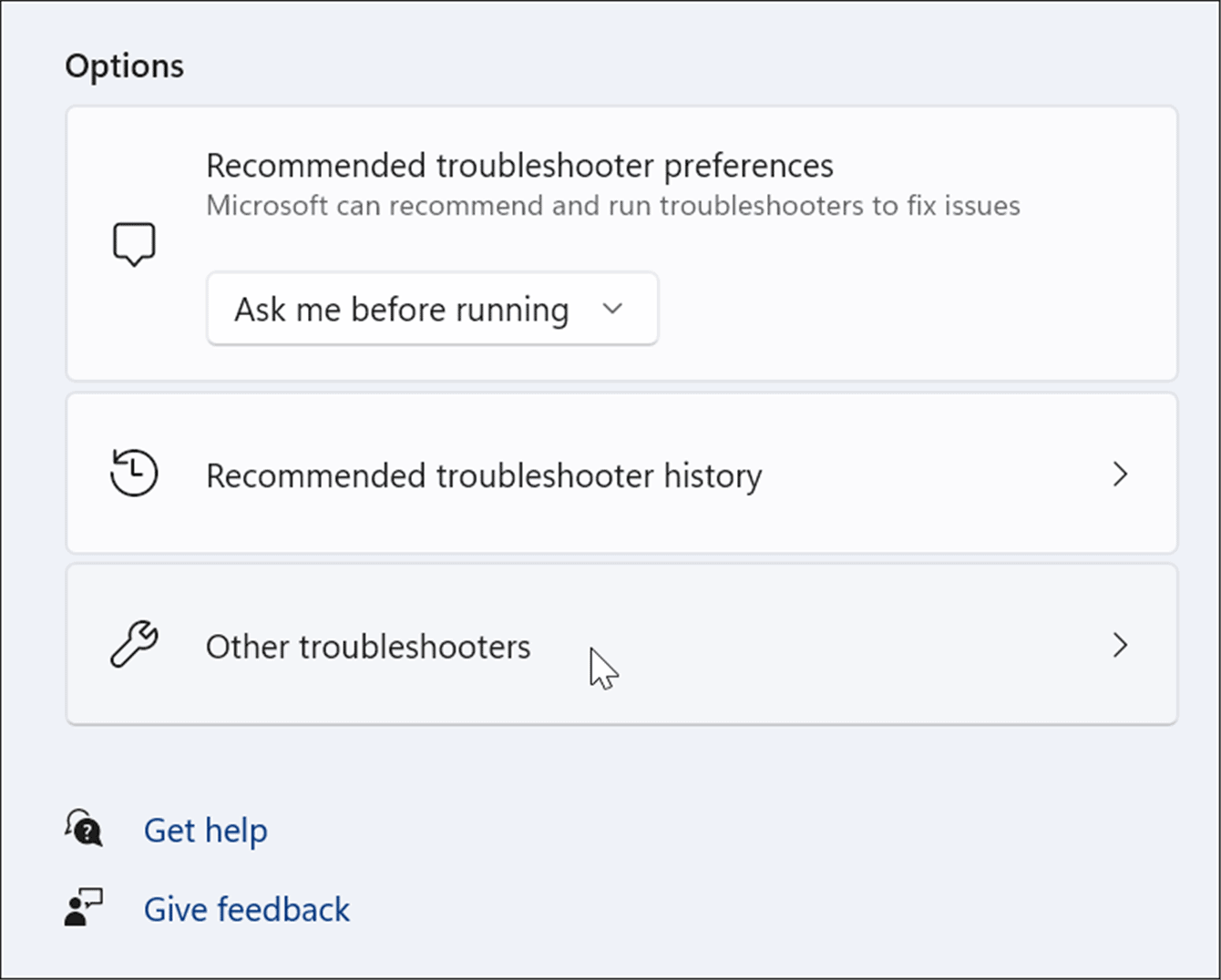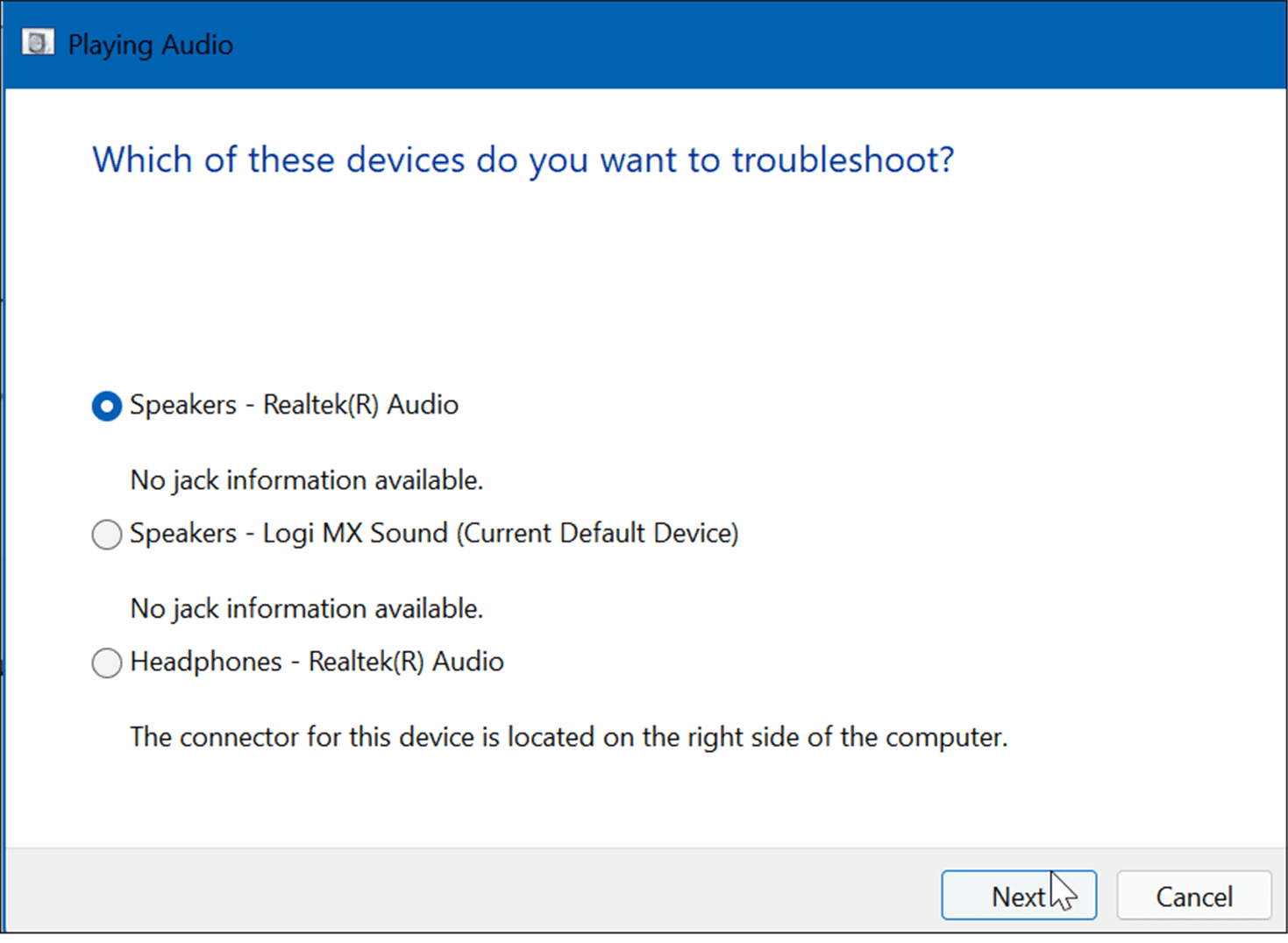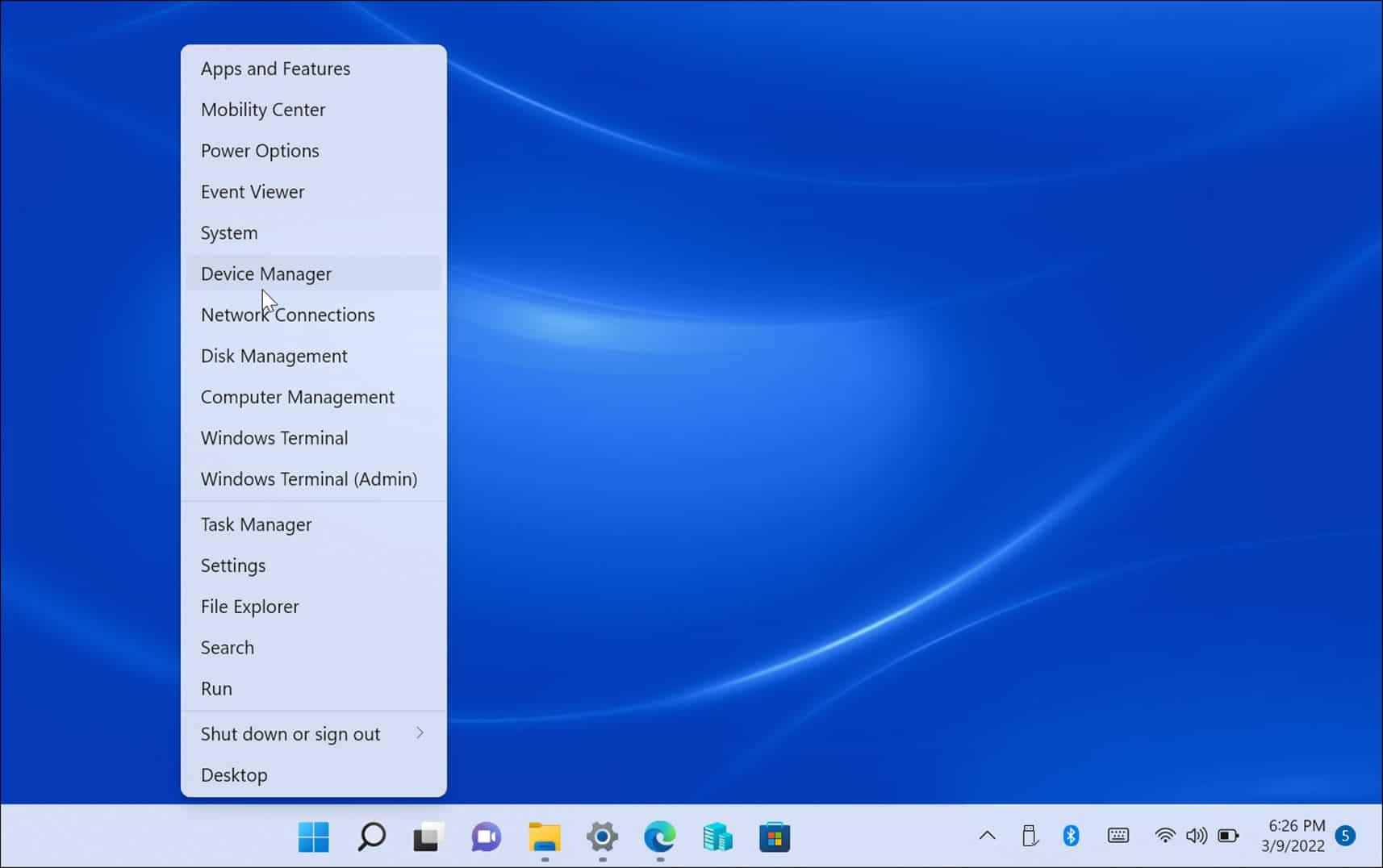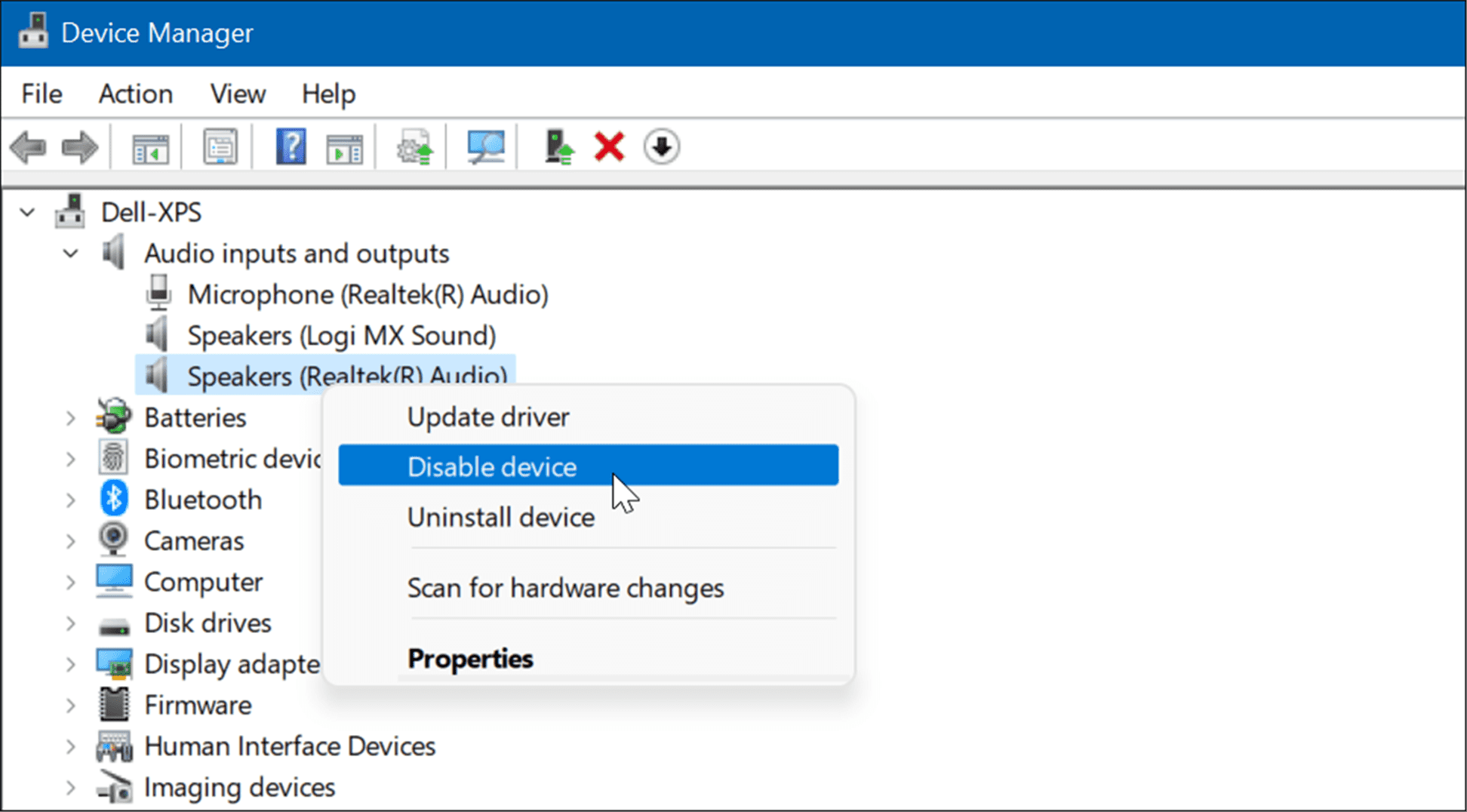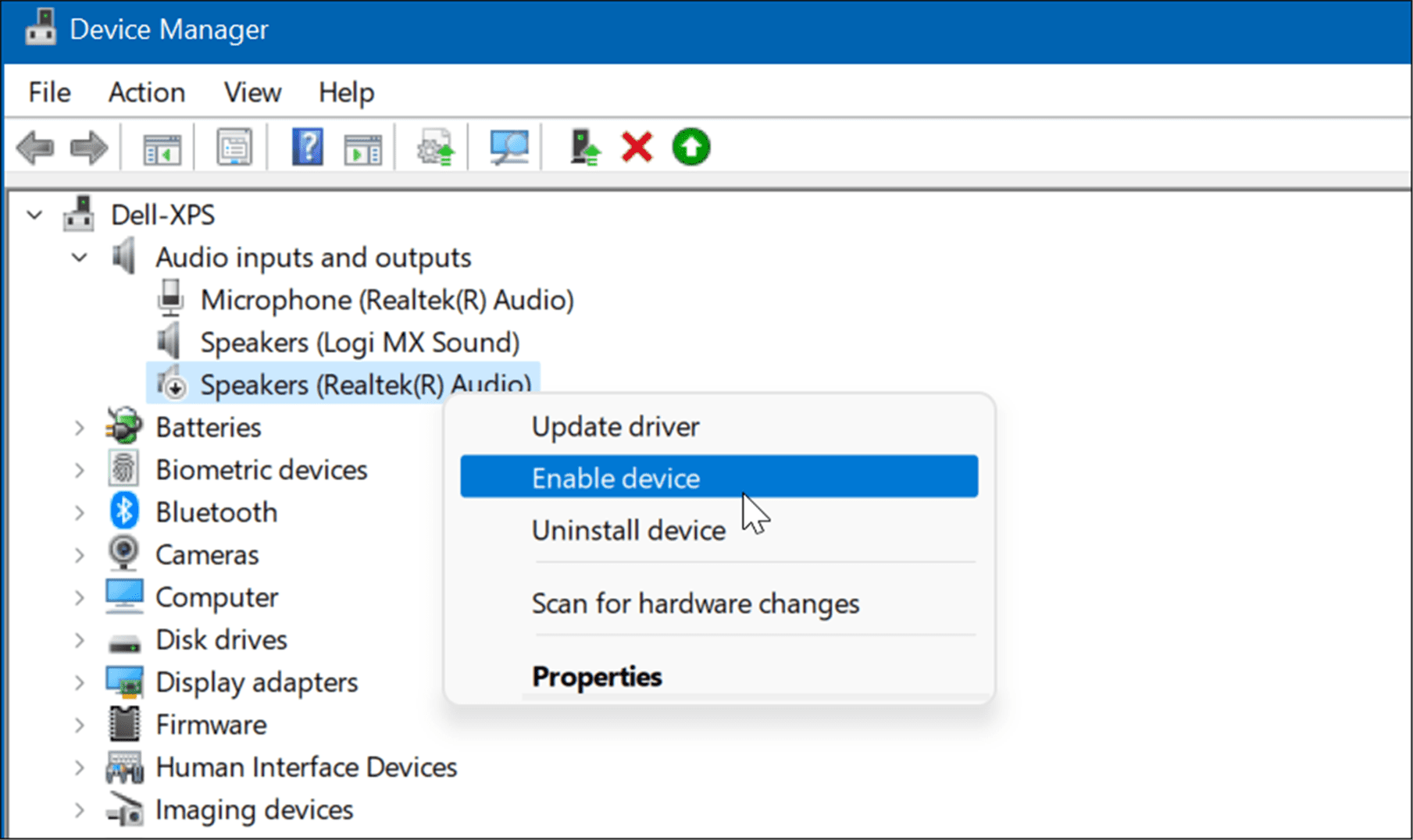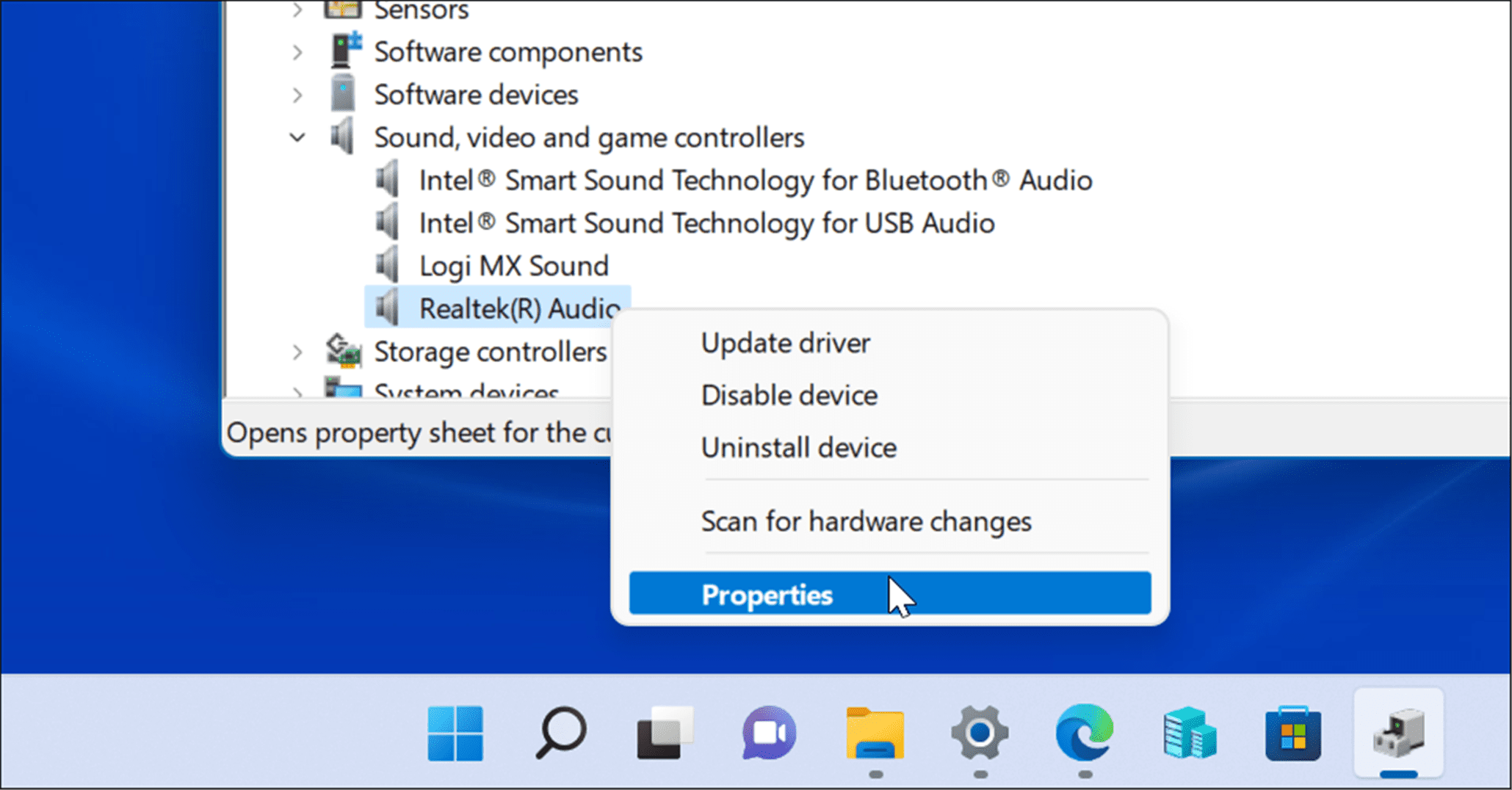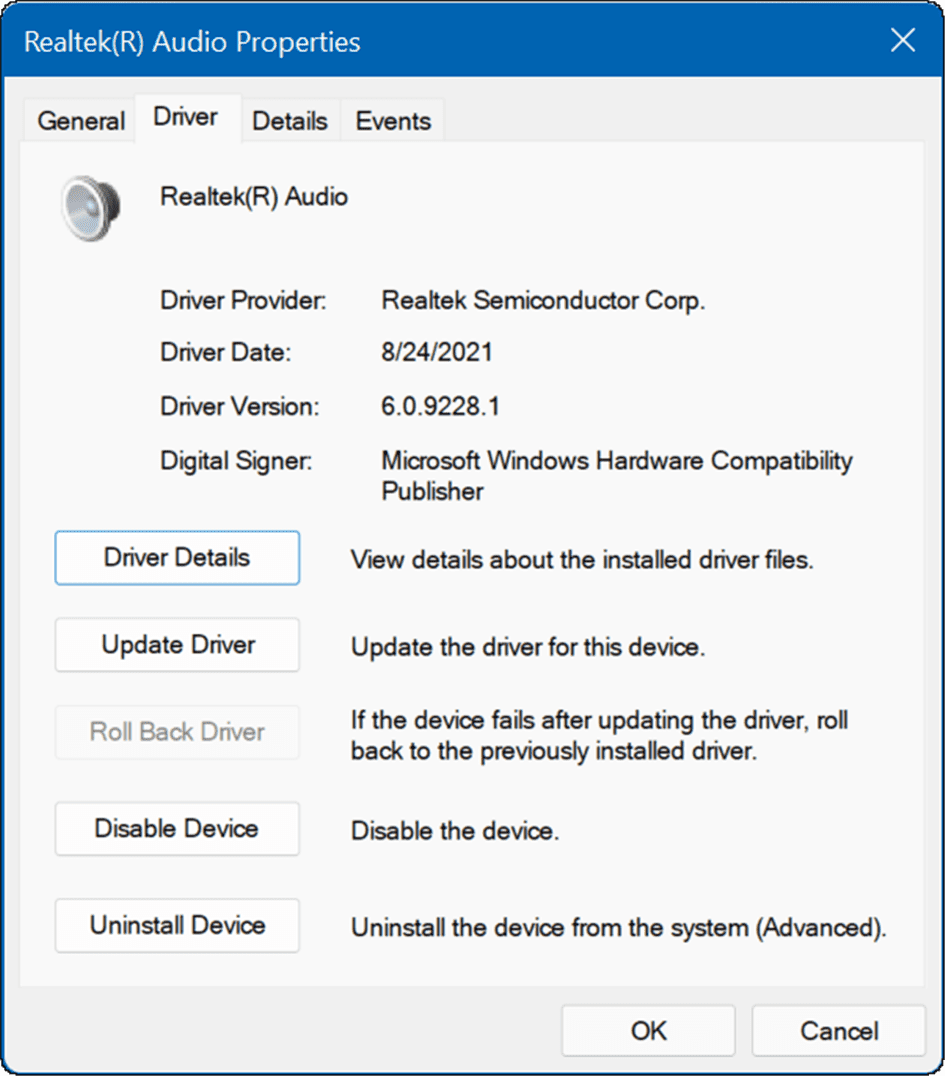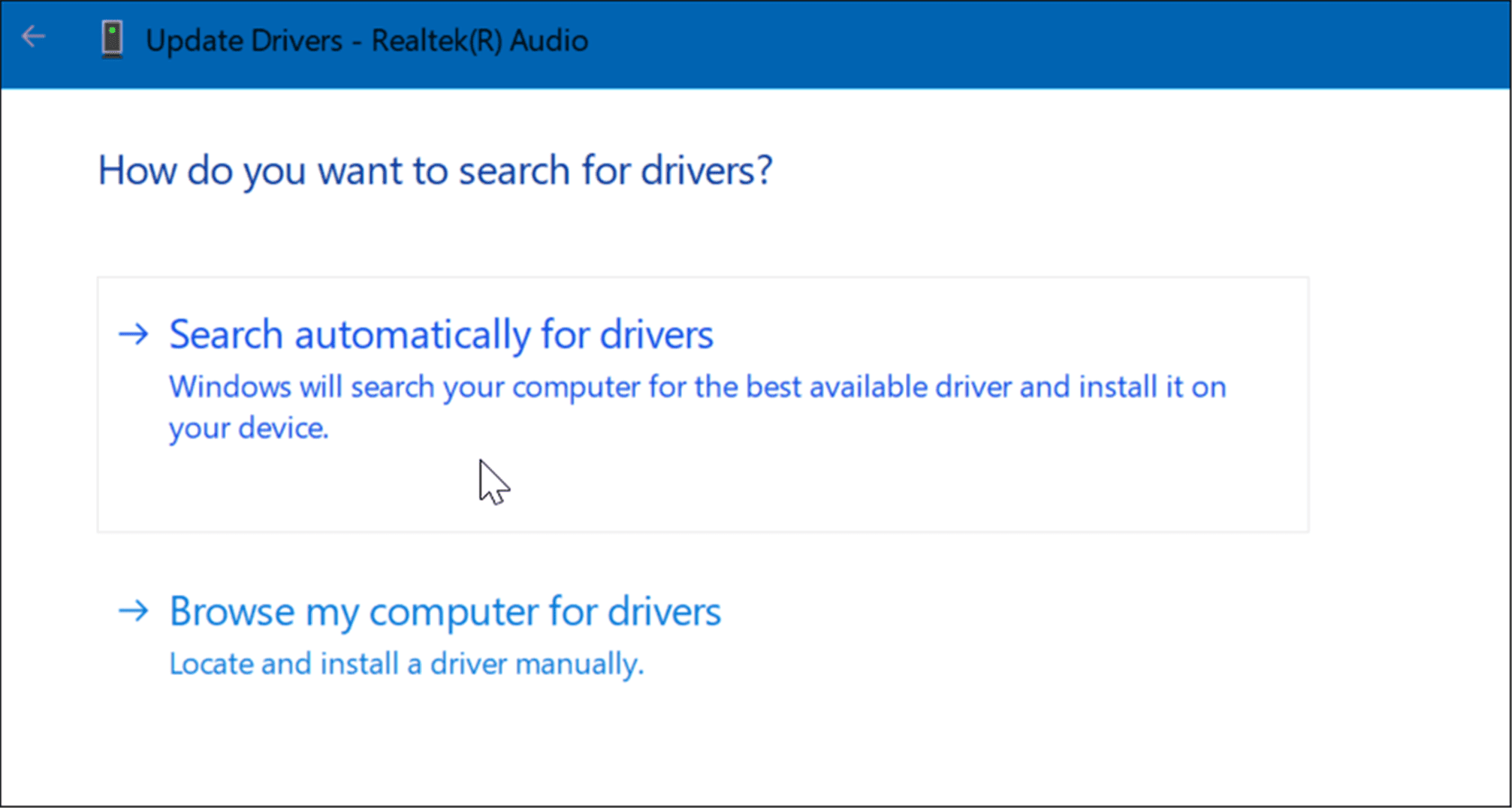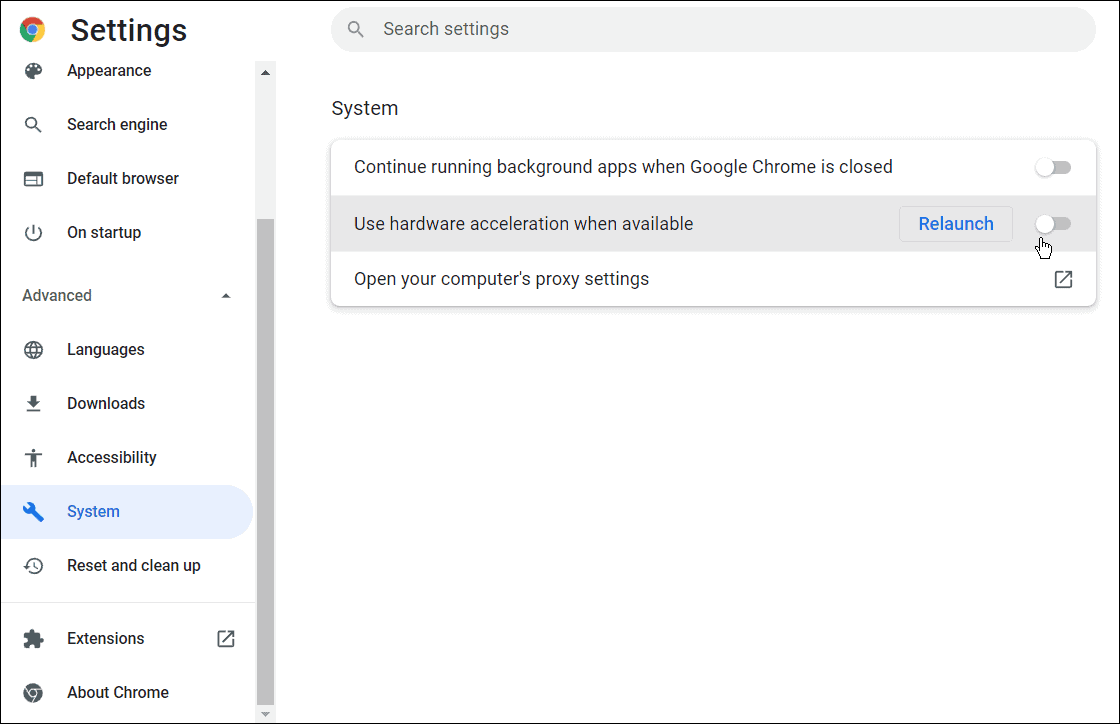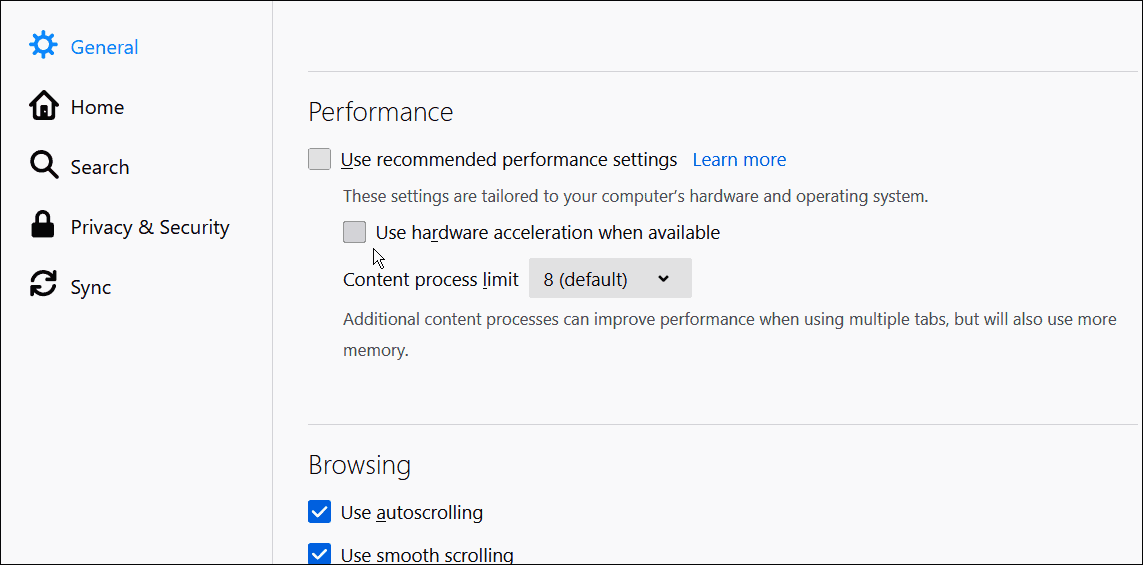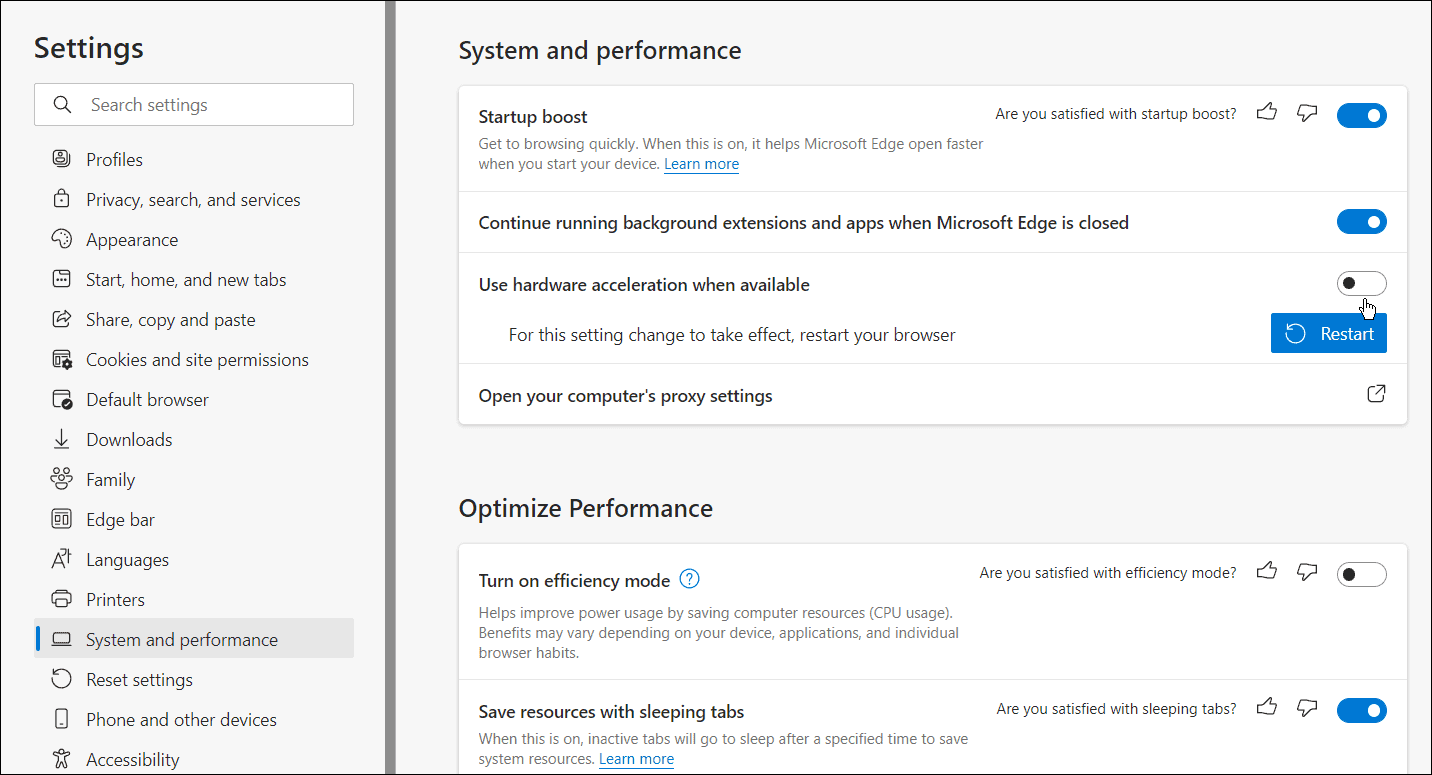The issue can usually be solved by reconnecting headphones or clearing your browser’s cache. However, the problem could go deeper—it could be related to hardware, device drivers, or other software conflicts on your system. Unfortunately, this problem is reported to occur in most web browsers on Windows. If you want to know how to fix a YouTube audio renderer error, follow the steps below.
How to Quickly Fix a YouTube Audio Renderer Error
We’ll look at some straightforward steps you can take to resolve this error first. First, begin troubleshooting by restarting your PC and see if that fixes the error. Also, try a different browser. For example, if you get the error while using Firefox, try Chrome or Edge instead. Another fundamental step is reconnecting your headphones. Unplug your headphones and play a video through the PC’s speakers. If you don’t get the error, plug your headphones back in. Something as easy as that can fix the problem. If you have more than one playback device, keep the default one plugged in, and disconnect the second playback device. Two devices can conflict and cause the error.
Clear Your Browser Data
Clearing your browser’s cache and cookies can fix a YouTube Audio Renderer error. Clearing data cache is a bit different for each browser. However, here we have instructions on the most popular browsers. You can easily clear your Google Chrome cache files, Mozilla Firefox cache files, or Microsoft Edge cache files via your browser’s settings menu.
Run the Audio Troubleshooter
If you’re still getting the audio renderer error, you can run the audio troubleshooter on Windows to identify issues. You can run the audio troubleshooter using the following steps:
Disable and Reenable Sound Devices
Disabling and then reenabling the default audio playback device on your PC can fix a YouTube audio renderer error. You can disable/enable sound devices by doing the following:
Roll Back a Device Driver
Did you recently get a driver update for your sound card and the YouTube audio renderer error started? In that case, you can roll back the driver. You can roll back a driver using the following steps: Restart your system and see if that eliminates the audio renderer error.
Update Your Audio Driver
If you cannot roll back the sound card or playback device driver, try updating it instead. Updating the sound card or audio playback device driver is straightforward using the following steps:
Disable Hardware Acceleration
Modern browsers use the hardware acceleration feature to improve performance. However, the feature can cause more audio issues than it’s worth – especially on older systems. To disable hardware acceleration in your browser, do the following:
Fixing YouTube Audio
Using the steps above should fix the YouTube audio renderer error. Without the error popping up constantly on your Windows system, you’ll be able to enjoy your favorite YouTube videos. YouTube has several interesting features like picture-in-picture on Windows. If you’re a heavy YouTube user, you’ll want to manage your privacy settings. Don’t forget to reset your YouTube recommendations if they’re getting a little stale. Comment Name * Email *
Δ Save my name and email and send me emails as new comments are made to this post.
![]()