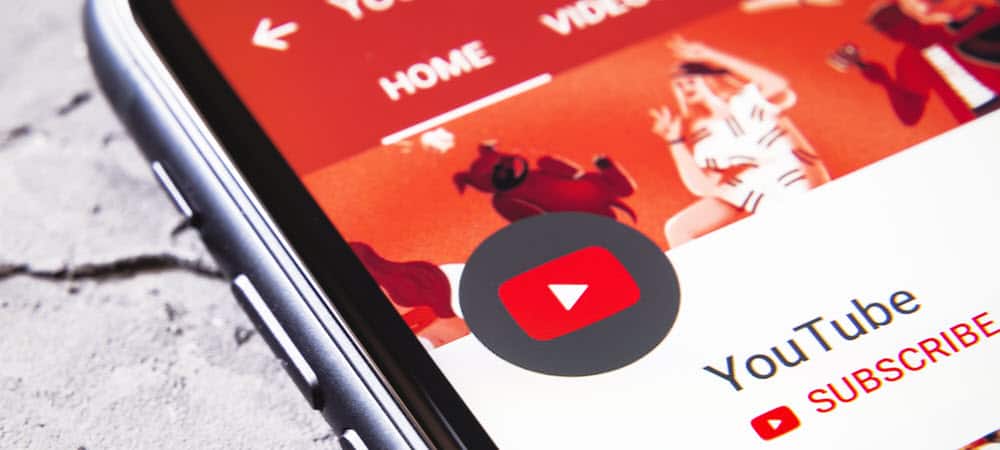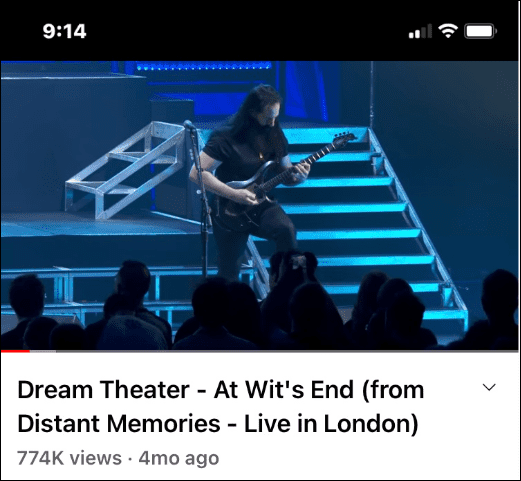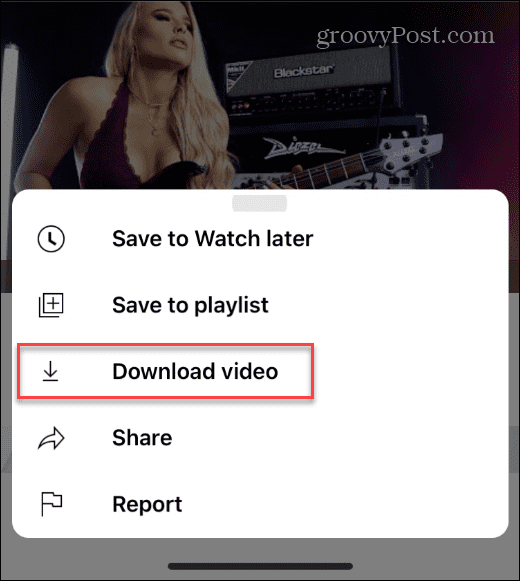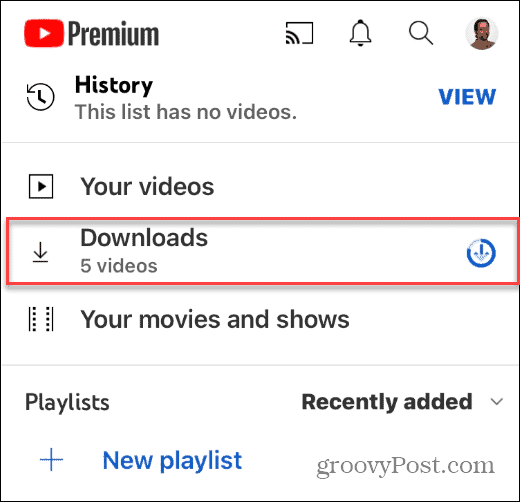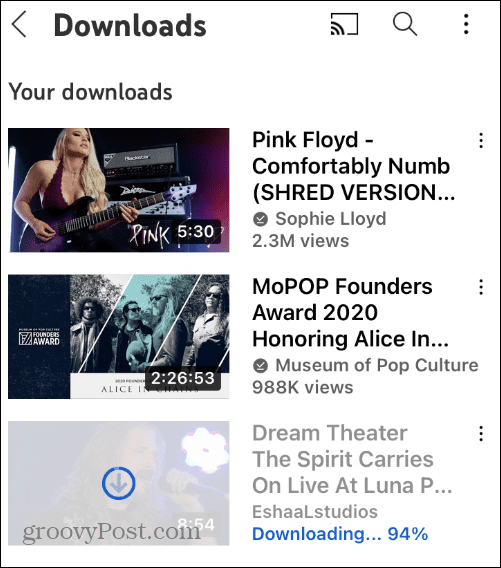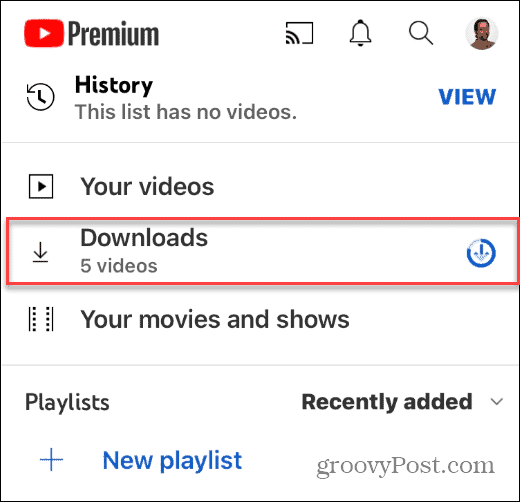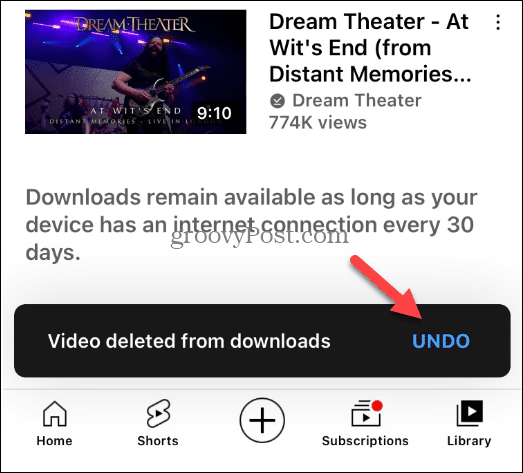Here’s a look at how to download YouTube videos on iPhone so you can watch them offline without ads later.
How to Download YouTube Videos on iPhone
Once your YouTube Premium trial is activated, you can download ad-free YouTube content for offline use on iPhone or iPad. Note: For the download process to work, you must have the YouTube app on your iPhone or iPad. It won’t work with the web version unless you launch a browser on your desktop and sign in with your premium account. To Download YouTube videos on iPhone:
Where Are My Downloaded YouTube Videos?
When you download YouTube videos on iPhone, you’ll need to know where to find them so you can watch them later. To find your downloaded YouTube videos:
How to Delete Downloaded Videos on iPhone
Watched your videos? You can clear space for new ones by deleting downloaded YouTube videos on your device. To delete downloaded YouTube videos:
Download YouTube Videos on iPhone
We’d be remiss if we didn’t mention there are apps for downloading videos from YouTube and other services. Most include in-app purchases results will vary. For the best experience, it’s worth getting YouTube Premium because it also allows downloading high-quality videos on the desktop. Of course, if you’ve got everything you want from the premium version, you can cancel YouTube Premium to stop the charges. And you can always start the subscription again if you need it later. If you’re experiencing sluggishness, check out how to clear the YouTube cache on Android. You might also be interested in blocking YouTube on Roku. If videos don’t have audio, learn about fixing YouTube audio renderer errors. Comment Name * Email *
Δ Save my name and email and send me emails as new comments are made to this post.
![]()