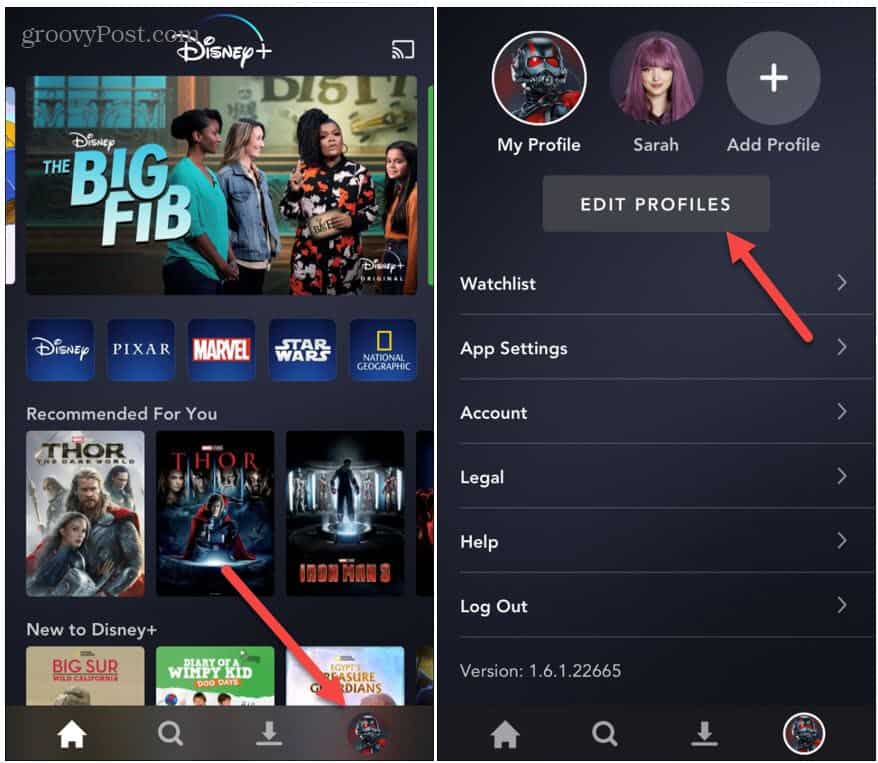Disable Autoplay in Disney Plus App
To disable the autoplay feature in the Disney Plus app launch the app on your phone or tablet. Then tap your profile picture at the bottom right corner of the screen. After that, tap the big Edit Profiles button.
The next step is to tap the pencil icon on the profile where you want to disable the autoplay feature. On the following screen is where you will see where the Autoplay feature is enabled. Tap on the Autoplay toggle switch to turn the feature off. Click on the Save button for the change to go into effect and close out of the edit profiles section.
That’s all there is to it. Now when you are watching movies and TV shows on the Disney Plus app the next show in the series will not automatically play.
Disable Autoplay from the Web
You can also disable the autoplay feature from the web. Launch your browser and head to the Disney Plus home page. Log into your account and on the profiles page click the Edit Profiles button.
Next, click the pencil icon on the profile avatar you want to disable autoplay. Then, on the following page click the toggle switch next to Autoplay to turn the feature off. Make sure to click the Save button for the change to go into effect.
Note that here is where you can disable the Background Video feature, too. Subscribe to Disney Plus The service streams in resolutions up to 4K Ultra HD in Dolby Vision and HDR 10. Where available, it also supports Dolby Atmos sound. It is just $7.99/month or $79.99/year. Or, you can get the Disney Plus bundle that includes Hulu (With Ads) and ESPN+ for $13.99/month. Or, you can grab the new bundle that offers Disney Plus, Hulu (No Ads), and ESPN+ for $19.99/month. It’s also worth noting that if you are already a Hulu (No Ads) or Hulu Live subscriber, you can add the Disney+ bundle to your existing account.
![]()