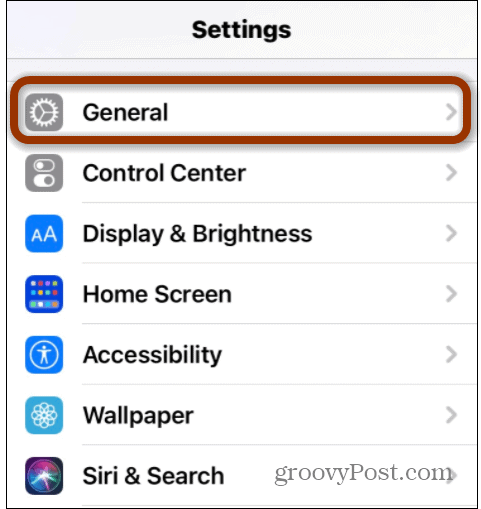Turn off Auto-Correct on iPhone or iPad
To get started the first thing you need to do is open Settings.
Then in Settings navigate to the General section from the list.
In the General section tap on Keyboard from the list of items.
Under the Keyboard section scroll down to “All Keyboards” and toggle off the Auto-Correction setting.
That’s all there is to it. Now when you type something that iPhone thinks is a typo it will go through without interference. Auto-Correct can be so annoying because it corrects words it thinks are mistakes. But you might want to type a word a certain way even if it is misspelled officially. Auto-Correct draws on the dictionary and predictive text algorithm that learns how to type. But the dictionary might not include every proper name, acronym, or new term as it appears on the scene. It can be frustrating when you are trying to type a word with a funky spelling and have the Auto-Correct change a word even though it’s correct. Not every new term is in the iPhone dictionary and it might be the correct spelling even if iPhone thinks it’s spelled wrong. Sometimes that interferes with conversations you are having and you need to explain it was the fault of Auto-Correct. With Auto-Correct turned off you can type the new terms and acronyms the way they are supposed to be without Auto-Correct changing it. Just note that you might have more misspellings with it off but you can still blame Auto-Correct because no one knows you have it turned off.
![]()