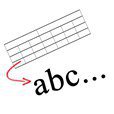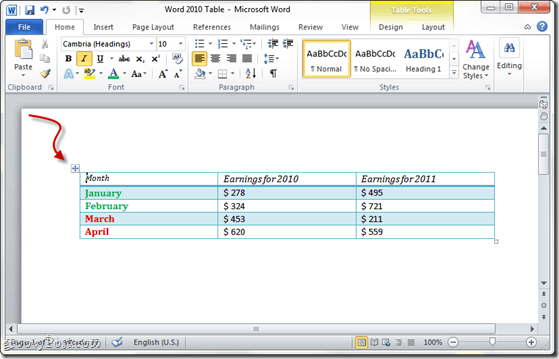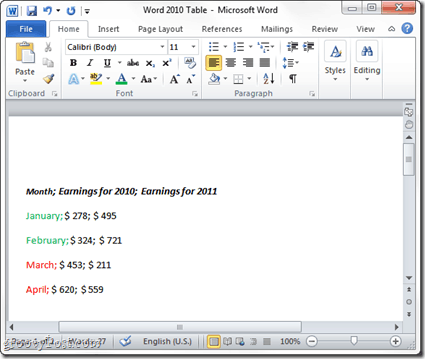Step 1 – Convert Word 2010 Table to Text
Click anywhere in your table. Look for the small move icon on the top left of your table to ensure you’ve selected it.
Step 2
Click the Layout Tab on the Word 2010 Ribbon and Click Convert to text.
Step 3
In the newly appeared window you can choose with what to delimit your text. The three default options are Paragraph marks, Tabs and Semicolons, but you can delimit your table contents with a custom symbol of yours using the Other option. So choose whatever you like and click the OK button.
Done!
Your text is now converted and ready for E-mailing!
Do you have a groovy tip? Tell us about it in the comments or drop us the tip at tips@groovypost.com! I didn’t know about this so I’m glad he wrote this. Because of it I learned something new about Word today. In Word 2003, first I select my table. Then on the menu (top line, starts with “File”), I choose “Table.” Unless I’ve recently used “Convert Table to Text,” it doesn’t show up right away, but if I wait a moment, then the full Table menu opens up, and in the bottom section is “Convert.” I choose “Convert” and get 2 options: “Text to Table” and “Table to Text.” (If I have not selected a table, “Table to Text” will not be selectable.) I pick “Table to Text” and another menu comes up. I can choose to separate lines by paragraph, tabs, or other characters, and choose to convert nested tables or not. And that’s it. The trick is knowing where our friends at Microsoft hid it ;-). Welcome to the site. I’m glad you enjoy my blog. Welcome to gP btw. If I try just converting a small portion, such as one page, at a time, the text overlaps itself. Help! This worked fine. Thanks everyone for the help. I remember the feature from the old (pre 2003) Word, but this new ribbon interface means you need instructions to do what was once easy and intuitive. And there frequently more mouse clicks required. Many thanks for the guidance (which if Microsoft had done its job better, wouldn’t have been required. What a pain. If it ain’t broke, don’t fix it…..I agree, the earlier versions were more obvious…. It’s not showing up when I right-click the selected column in the table. Grrrrr…… Comment Name * Email *
Δ Save my name and email and send me emails as new comments are made to this post.