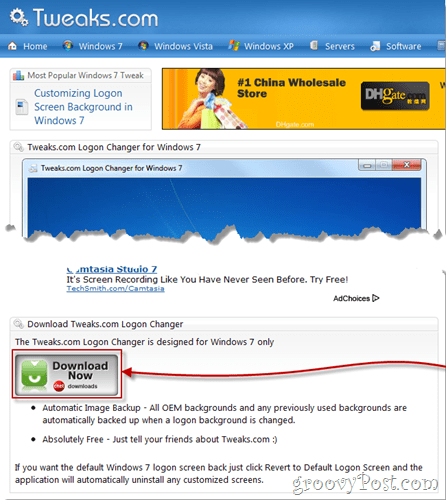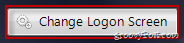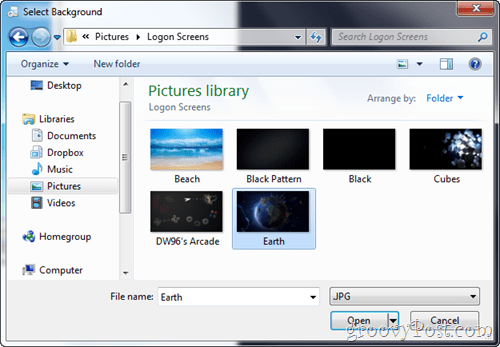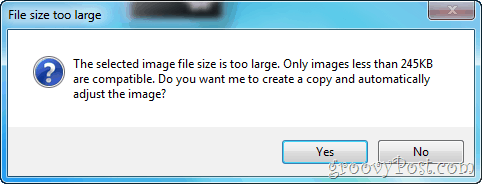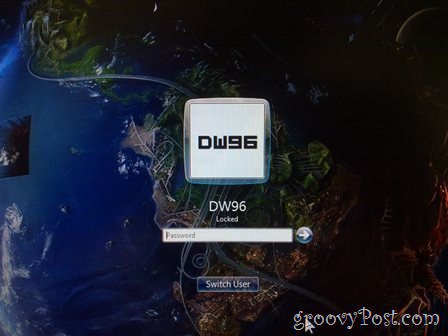In a few of our previous tutorials, we’ve shown you how to easily change the start menu orb in Windows 7 and also how you can enable Dream Scene on Windows 7 . Today we’ll show you yet another cool and easy customization trick – changing the logon screen in Windows 7. Although we’ve already covered this How-To using the Registry method, in today’s groovyPost we will use a simple tool to do the same thing.
Step 1 – Download TweaksLogon
TweaksLogon is a free tool for Windows 7 that allows you to easily change the logon screen hassle- and worry-free. You can grab your copy from this link and move on with the tutorial. Update – Windows 7 Logon Background Changer is another free tool you can use for changing your background.
Step 2
When you open the program, it should look like this:
To change your logon screen, press the Change Logon Screen button…
…and then pick any image you want from your computer:
If your image is a bit too large, you might get the warning below, but you can simply ignore it and press the Yes button:
Your TweaksLogon windows should now have a slightly different look, as you can see below
…and, obviously, so will your logon screen (after you press the Test button, of course)!:
Done!
Here you go – fun and easy! Do you have any favorite Windows customization tools? Which is your favorite Windows tweak? Drop a note in the comments or send your tips to tips@groovypost! Comment Name * Email *
Δ Save my name and email and send me emails as new comments are made to this post.