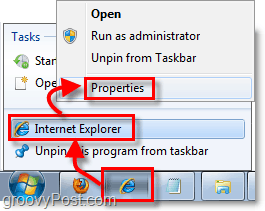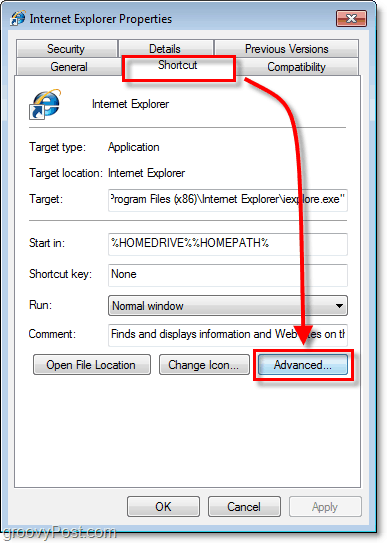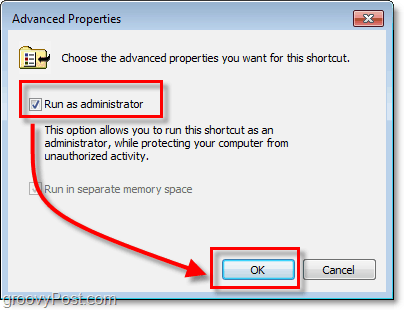Although running Apps as an Admin can be accomplished using a simple right click, it’s also possible to set an app to ALWAYS run as Administrator thus saving a few clicks here and there! Here, let me show you how!
How To Automatically Run Any Application An Administrator In Windows 7
- Right-Click the Program Shortcut you would like to run as an administrator. Click Properties from the context menu. Note: In the case of Shortcuts pinned to the Taskbar you will need to Right-Click the Taskbar icon and then Right-Click the program name from the jump list.
2. Once you are in the Properties menu, Click the Shortcut tab at the top. Then Click the Advanced button.
3. Click the checkbox for Run as administrator, then Click OK to finish.
Now your shortcut will automatically run your program in administrator mode without any extra steps or without asking for special permission. The only thing that can get in your way now is the Windows 7 UAC which is simple to adjust. Any idea would be great.. thanks IT WORKED. Thanks all for pointing me in the right direction.. Bill I am looking for a solution to start programs with another useraccount. If i do the suggestion mentioned here, it still fails. Anyone? I have a piece of software that just will not run properly under a user. I have given the user full control on the harddrive, yet it fails. When i shift+ rightclick the program and select “localpc\administrator ” it works fine. I am quite desperate to solve this. I have made the user admin, gave him full control over the pc and registry but the program keeps failing. The supplier does not know an answer, of course, so i have to find a way myself again. Sincerely, Fastbikkel. Comment Name * Email *
Δ Save my name and email and send me emails as new comments are made to this post.
![]()