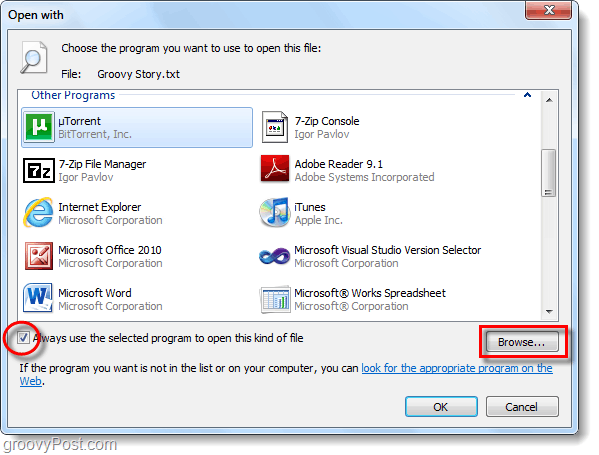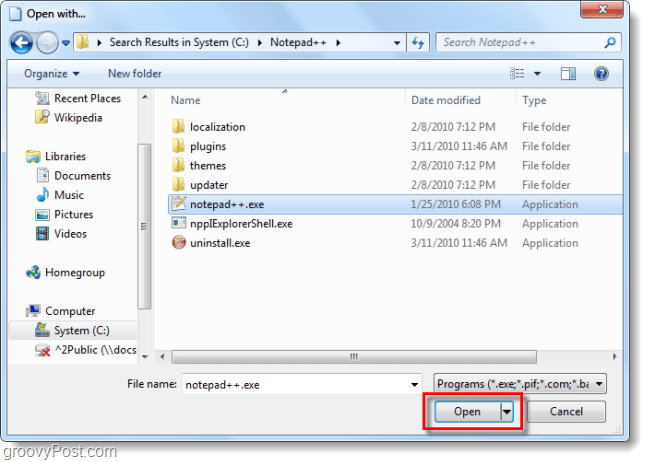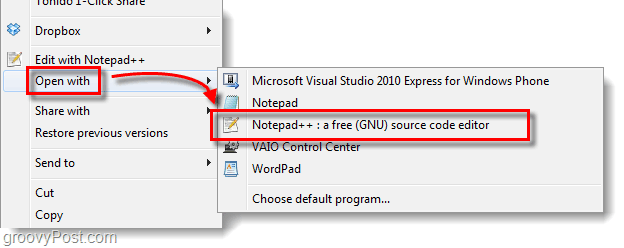Step 1
Right-Click the file type you have in question, and then from the context menu Select Open With > Choose default program…
Step 2
Windows will open up with a list of recommended programs. Notice that the Always use the selected program to open this kind of file box is checked by default, you can uncheck this and Windows will still add the program association without making it the default program to handle all files of this type. Likely the program you are looking for won’t be listed here, in that case Click the Browse… button.
Step 3
Browse through your computer to the program that you are looking for, then Click Open. You can do this quickly if you use the Search box at the top-right of the window.
Done!
Now when you want to open a file the new program will be associated with it in the Open with list. You can add as many programs as you like to the association list to allow yourself to quickly open your files in a variety of different applications.
The problem is there is already a program associated with it and you want to use a different one as well, and/or going to the Default Programs control panel generates the same error or doesn’t have an entry. Comment Name * Email *
Δ Save my name and email and send me emails as new comments are made to this post.