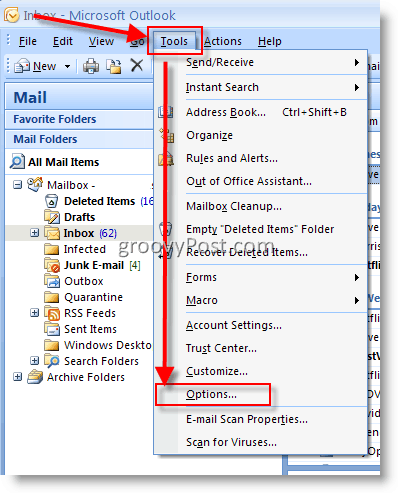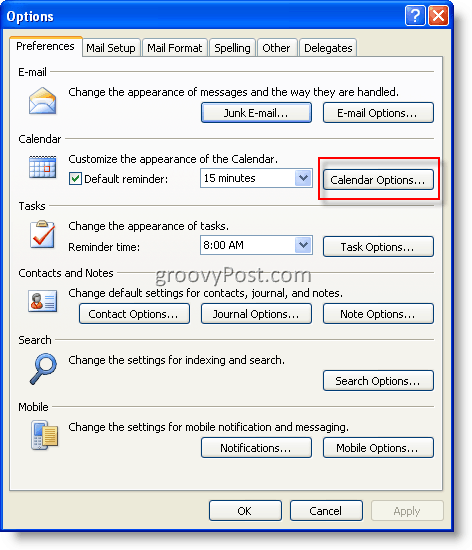Editor Update – Adding an extra time zone to Outlook 2010 is possible however a little different – which is why I’ve created a new tutorial for it.
How To Show Additional Time Zone’s in your Microsoft Outlook Calendar
1: Open Outlook and Click Tools, Options
2. On the Preferences tab, Click Calendar Options button
3. Click Time Zone button
4. Time Zone Options
Check the box Show an additional time zoneType a Label in the Label BoxClick the Time zone Down ArrowSelect the second time zoneClick OK – (Just keep clicking OK until you’re out of the options menu)
All done! Before After
Tags: calendar, client, howto, outlook 2003, outlook 2007, time zone What country do you have configured for the other time zone? Most likely they don’t observe the DST change. Thanks again! -MrGroove This shouldn’t be a problem if everyone is using their correct time zone for the area they are sitting in. What OS and version of Outlook are you running (Windows XP + Office 2007??) 1 – Ensure their PC’s have all the latest time zone patches from Windows Update2 – Ensure Microsoft Office is fully patched as well (Along with any available service packs)3 – Ensure everyone has Outlook set to their correct time zone and it’s set as their default zone. Hopefully this will sync everyone and the meeting invites will be accurate in the calendars. Comment Name * Email *
Δ Save my name and email and send me emails as new comments are made to this post.