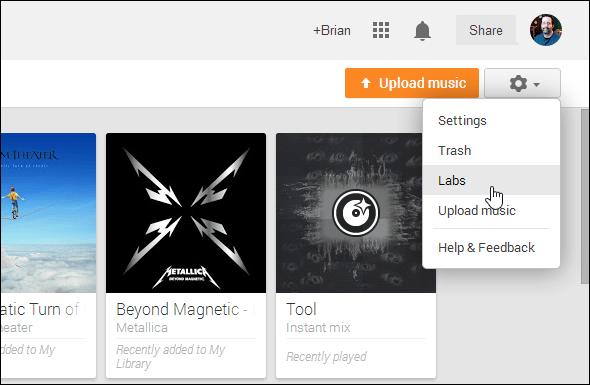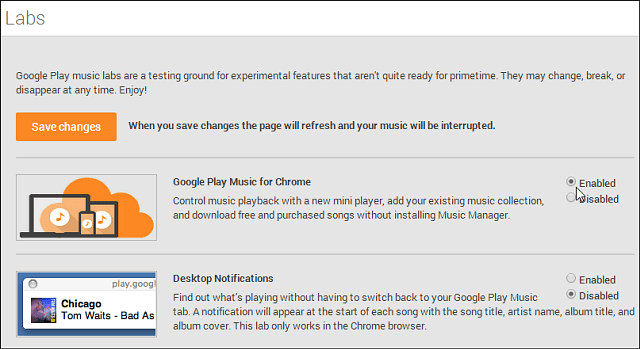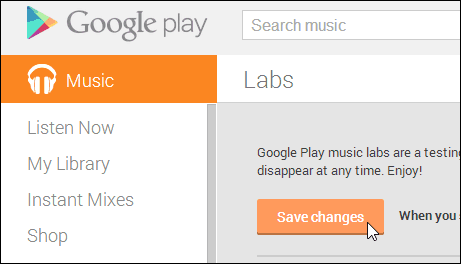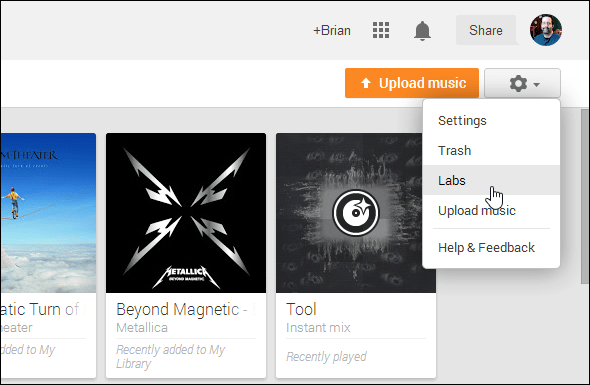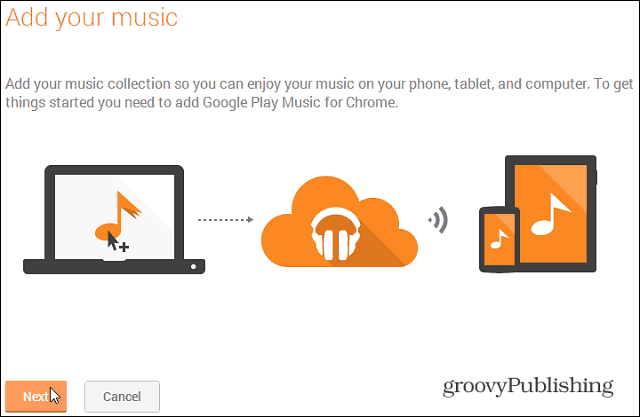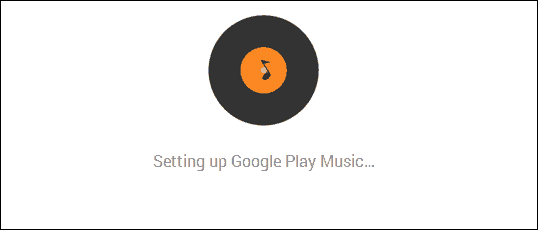But now there is an easier way and you’ll need to find it in Google Labs and,of course, the Chrome browsers. It’s not rolled out to everyone yet.
Google Play Music for Chrome
First, time open your Chrome browser and open Google Play Music. Then click the gear icon in the upper-right corner. Then select Labs.
The Labs screen opens up and at the top you should see the option to enable Google Play Music for Chrome. By the way, while you’re there, make sure to check out the other lab features available that you can test out.
After enabling Google Play Music for Chrome, definitely remember to click Save Changes.
Once that’s done, go back to your library and at the top on the upper right side, select the orange Add Music button.
Then a simple wizard starts up to guide you through adding the extension to Chrome.
You’ll get a cool vinyl record spinning while you wait.
After that you’ll get the option to add music from existing music folders you add your own and even connected devices. What’s cool here is you can upload your music from an external device. I keep most of my music on my Windows Home Server – so that will be where I go. And since I am doing it this way, I get more locations to add music from.
That’s all there is to it! You can really easily add a lot of music this way and it’s much easier. Google says this feature will soon be available in an updated version of Chrome. But for now, why not take advantage of it now? It is still in “Labs” which means it isn’t perfect yet and you expect some bugs. But otherwise … have fun! Comment Name * Email *
Δ Save my name and email and send me emails as new comments are made to this post.