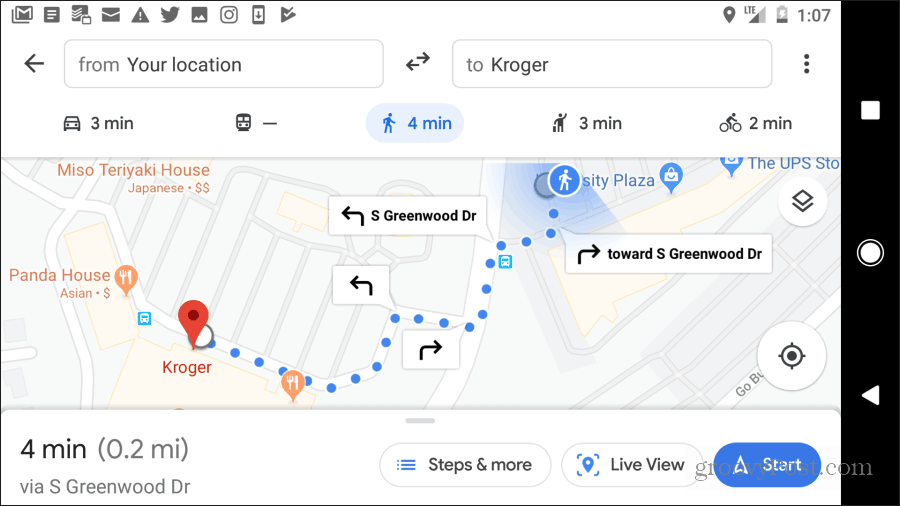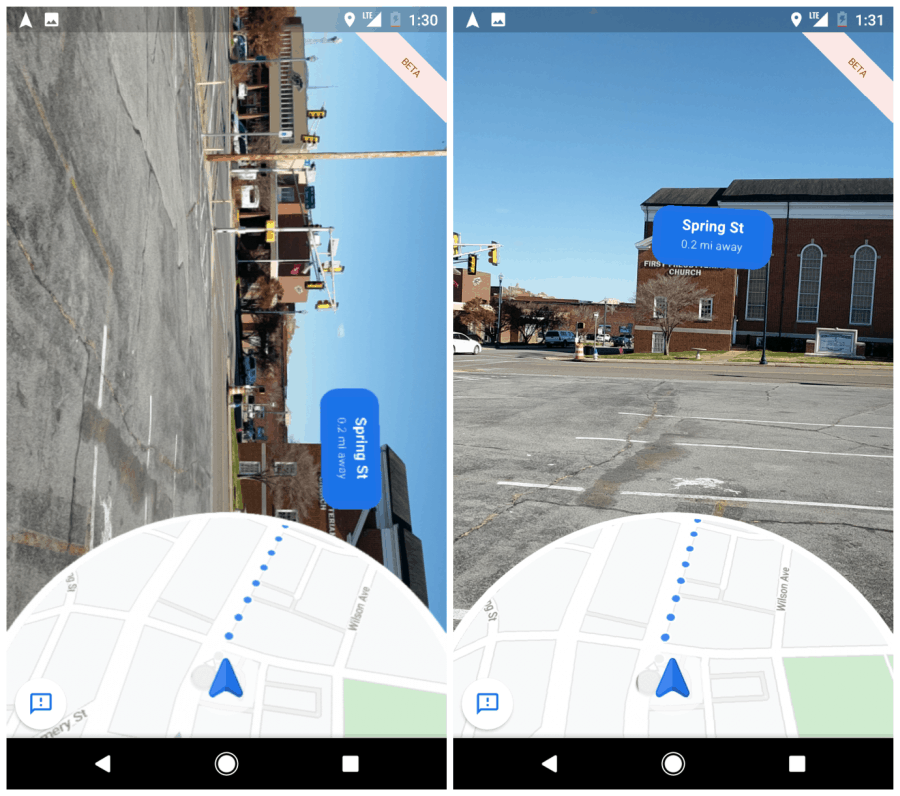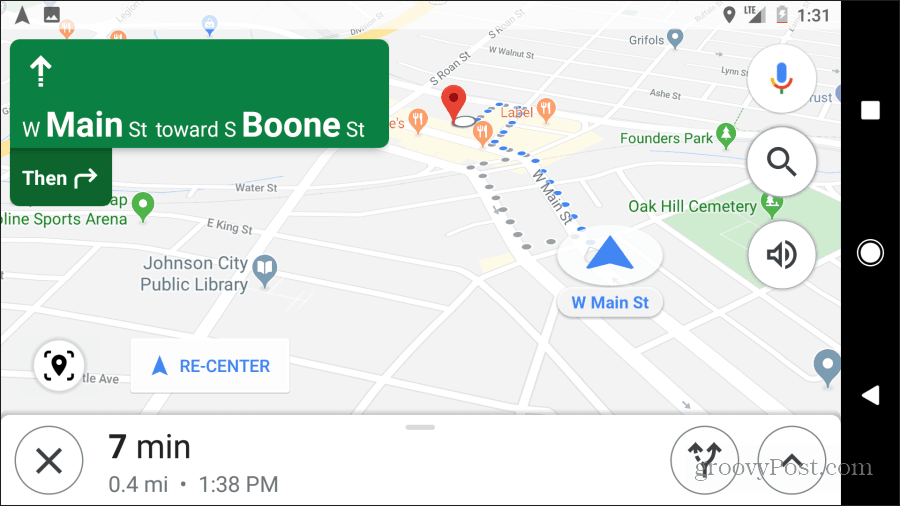It can be difficult to use Google Maps navigation without looking like a clueless tourist. Thankfully, Google has introduced a feature called Google Maps Voice that actually speaks the directions to you while you’re walking. Combine it with AR Navigation in Google Maps and you’ll be walking all over unfamiliar neighborhoods like a pro.
What Is Google Maps Walking Live View?
There are two features in Google maps related to walking navigation. The first is Live View. This is a virtual reality view where you can hold your phone up and use your camera to see a live view of the sidewalk in front of you. There is an overlay of the walking directions on top of that live camera view. The second is Detailed voice guidance. This is a more detailed, step-by-step voice navigation guidance while you’re walking along the sidewalks. While this feature is perfectly suited for people who are visually impaired, it’s also extremely useful for anyone exploring any new area.
Enabling Google Maps Voice for Walking
The first step to using this tool is making sure your Google Maps app is updated. Make sure to go to the Google Play Store or the Apple store for the latest version. Next, open the Google Maps app, select the menu, and select Settings.
In the settings menu, scroll down and select Navigation settings.
Scroll down the Navigation settings screen until you see Walking options at the bottom. Under this section, you’ll see two options, Live View and Detailed voice guidance.
Make sure both of these options are turned on so that all of the walking voice navigation features are enabled.
Google Maps Walking Live View
Now close the Settings menu and go back to the search view for navigation. Search for a destination you want to walk to and then tap the Directions button underneath the address.
In the Directions view, you’ll see all of the transportation options that are available. When you select the walking figure icon, the directions view will change to display walking navigation directions. It’ll also show the estimated time it’ll take for you to walk to that destination. Under this view, you’ll also see the option to enable Live View.
This will take you to Live View mode. Once you allow the app permission to use your camera, you can hold up your phone and see the digital directions overlayed over the real world in front of you. Keep in mind that at least the beta version won’t let you hold the phone horizontally (see the left image below). You need to hold the phone up vertically (see the right image below). The digital route will display at the bottom of the screen on a map. Your destination will be highlighted in the virtual image as a blue box with your current distance to the destination shown below the street name.
While you’re using Live View, the detailed voice navigation will also speak step by step directions.
Google Maps Detailed Voice Navigation
You don’t have to use Live View to use detailed voice navigation. If you just select the Start button. The view will change to the same navigation screen you get while driving. In this view, you’ll see a dotted blue path showing you your walking route. You’ll see a red dot highlighting your destination.
As you’re walking along using this view, you’ll hear very detailed step-by-step voice navigation telling you every street turn and crossing you need to take.
When to Use Google Maps Live View
You may wonder how these features will help you not look like a tourist while you’re walking down the city streets. The truth is people who live in the city immediately recognize tourists who’ve never been there. When they see someone walking along the street looking at their phone and appearing confused.
Just Listening to Music
The Google Maps detailed voice navigation feature lets you avoid becoming a target by following the procedure below. Now, while you’re walking down the street you’ll hear step-by-step directions on how to get to your destination. From all outside appearances, it’ll just look like you’re walking down the street while listening to music.
Free Up Your Hands While Exercising
Another good use of Google Maps voice navigation is when you’re exercising. The last thing you want to do when jogging in a new area is to keep looking at your phone.
Instead, slip your phone into an exercise waistband and use wireless Bluetooth earphones. With this setup, you can use the feature to always be aware of where you are and where you’re going. You’ll never once need to look at your phone.
Google Maps Voice Directions for Visually Impaired
Of course, the most commonly cited use for this Google Maps feature is for people who are blind or visually impaired. It will help someone who can’t read street signs well. It will help with navigating city streets and getting to their destination. These are just a few examples of good uses for Google Map’s new detailed voice navigation feature. Now there are even fewer reasons to seek out Google Maps alternatives.
![]()