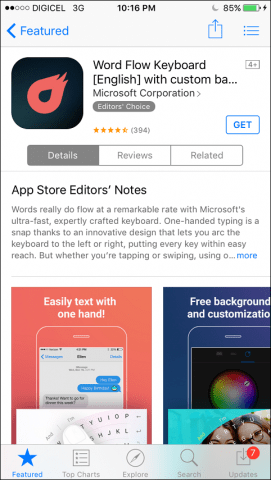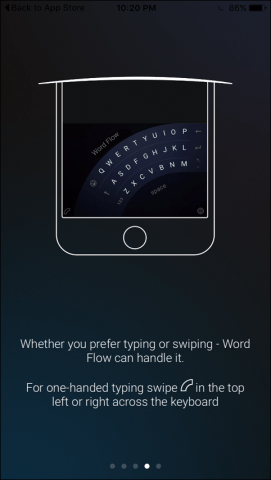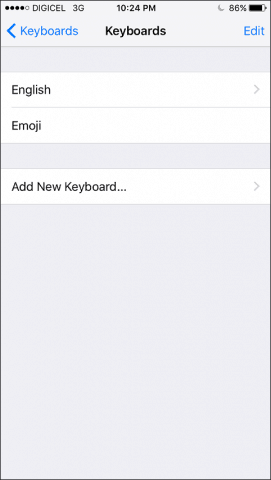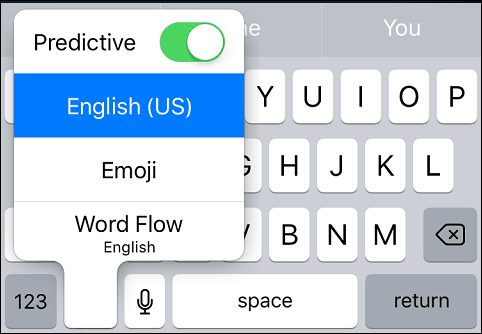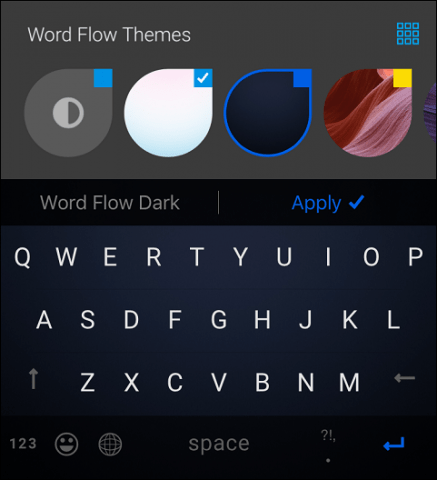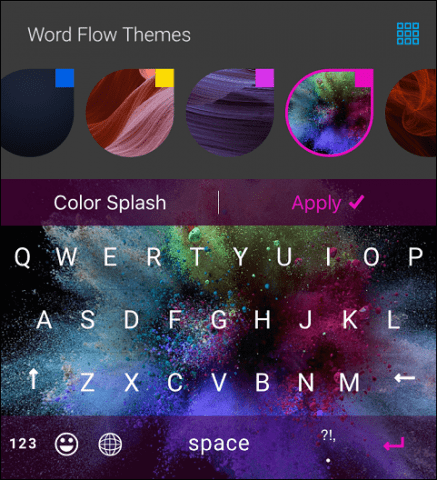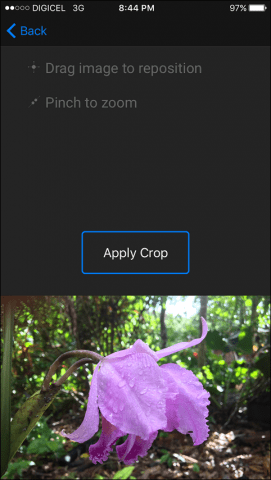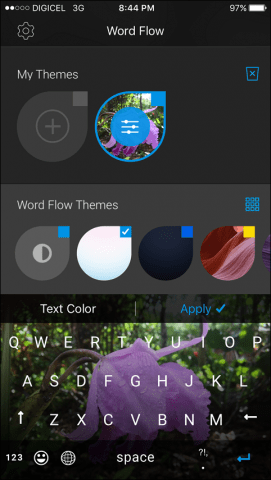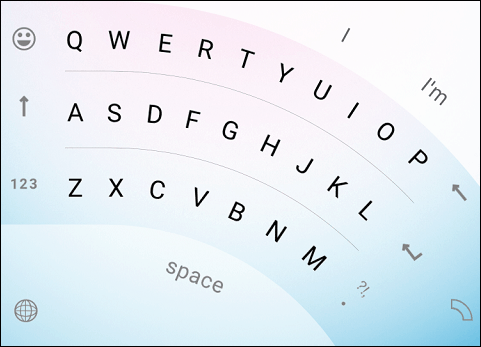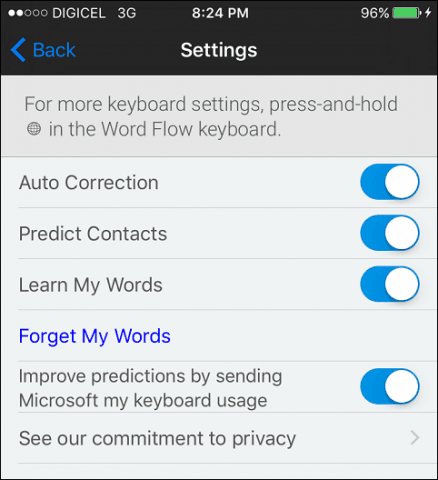Personally, I find it limiting especially predictive words. Although, you can turn that off by going to Settings > General > Keyboard and flip the Predictive switch to Off. For more on that, check out our article: How to Turn Off Predictive Text On your iPhone or iPad. With the introduction of iOS 8, Apple added support for third-party keyboards, a luxury that Android users have enjoyed for years. In early 2016, Microsoft acquired SwiftKey, developers of the popular third-party keyboards for mobile platforms.
Setting Up and Using Word Flow
Word Flow is a free download for iOS from the App Store. It requires iOS 9 or higher and works on iPhone, iPad, and iPod Touch. After installing Word Flow, the app goes through a quick tutorial, which I recommend you read to familiarize yourself with setting it up. After going through the tutorial, you can enter the iOS keyboard settings then set Word Flow as your default keyboard. From any iOS app requiring text entry, click the globe icon then tap Word Flow to enable the keyboard.
Personalizing the Word Flow Keyboard
Word Flow provides options for personalizing the keyboard. You can choose from a selection of colorful themes and download new ones or create your own. To create your own keyboard themes, tap the My Themes button then choose a photo from your library. You can make further modifications such as changing the color of keys, the opacity of the image, and gradient for visibility. Apart from personalized keyboards, what else makes Word Flow a great addition to your library of apps? If you jumped on the large iPhone bandwagon, like many, you probably realized after a few days, it is not like using a 4-inch iPhone anymore. Word Flow remedies this with a one-hand operation mode, which curves the keyboard for your convenience when you swipe the curve icon in or out. Immediately I noticed letters became easier to reach and I felt less strain on my wrist. If you have used an iPhone 6/6s Plus or the smaller 4.7 model, one hand operation becomes next to impossible. Word Flow takes care of that and you can set it for either left or right-hand operation. Word Flow provides quick access to settings where you can make quick adjustments on the fly such as, set Auto Correction, Predict Contacts, and Learn My Words (which the iPhone keyboard never seems to do). You can also improve predictions by sending your keyboard usage to Microsoft. When I’m chatting with friends, I tend to use a local creole, iPhone’s built-in keyboard never learns this and often autocorrects words even when I change to how I want a word spelled. It’s one of the things I miss about using Windows Phone.
I have only started using Word Flow for a couple days. The fact that I have not encountered any reason to set it back to the built-in iOS keyboard is a good sign already. Give it a try and let us know what you think about it in the comments below. Comment Name * Email *
Δ Save my name and email and send me emails as new comments are made to this post.